ManageEngine ServiceDesk Plus (MESDP) is a comprehensive help desk and asset management software that provides help desk agents and IT managers an integrated console to monitor and maintain the assets and IT requests generated from the users of the IT resources in an organization.
Creating Tokens for ManageEngine ServiceDesk Plus #
Before configuring the ManageEngine ServiceDesk Plus connector in Lucidum, you must first create some tokens. Lucidum will use the API key to access the ManageEngine ServiceDesk Plus .
To set up MESDP OAuth authorization for Lucidum connector, follow the steps below (https://www.manageengine.com/products/service-desk/sdpod-v3-api/SDPOD-V3-API.html#oauth-2-0 ):
-
-
Register a new application at Zoho Developer Console (https://api-console.zoho.com/)
-
Choose “Self Client” type at the Developer Console:
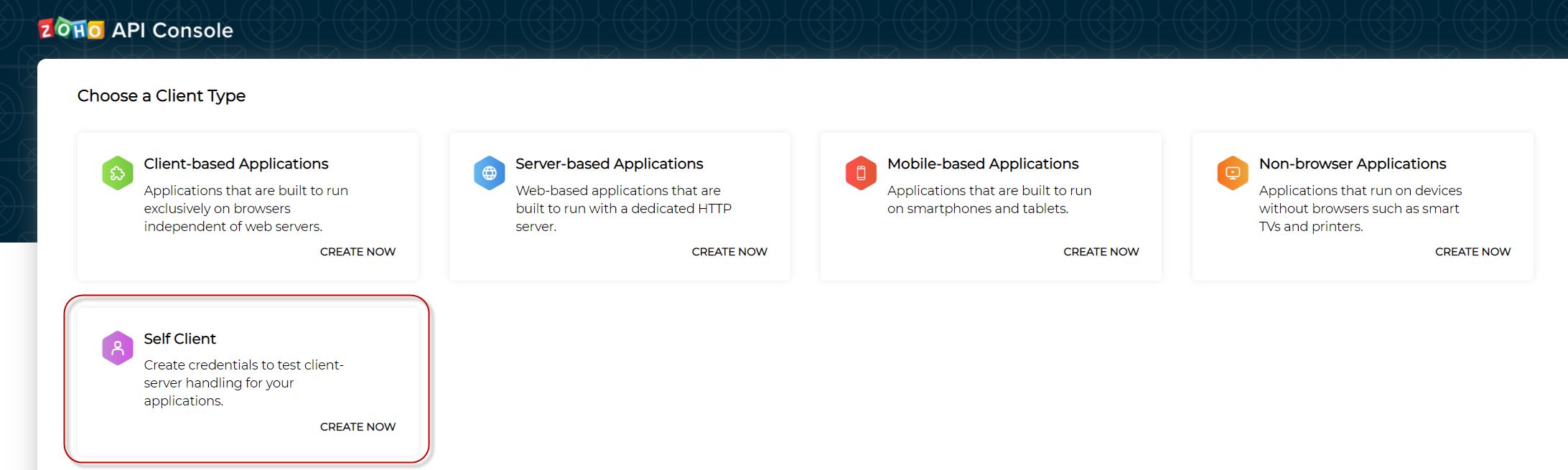
-
Click “Create” to create a new client
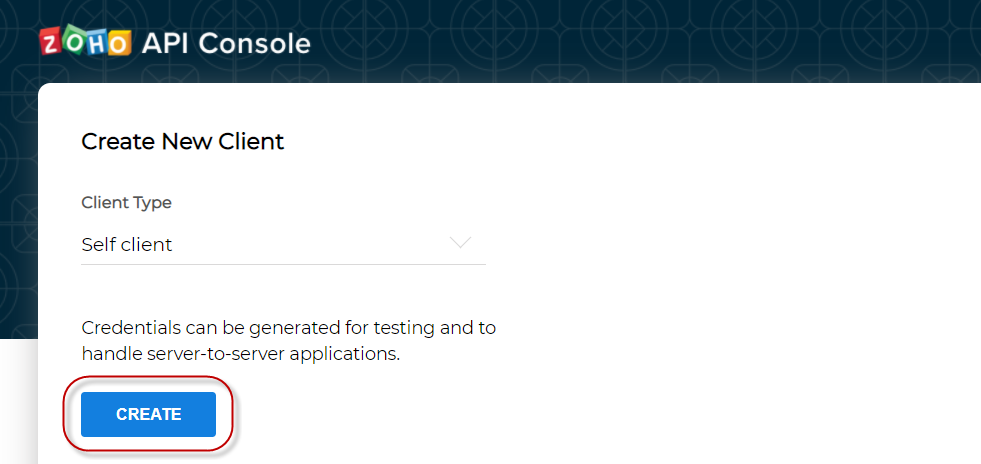 .
. -
Under the “Client Secret” tab, record the Client ID and Client Secret, which will be used later to generate the refresh token (e.g., copy the Client ID and Client Secret and paste them into a text file).
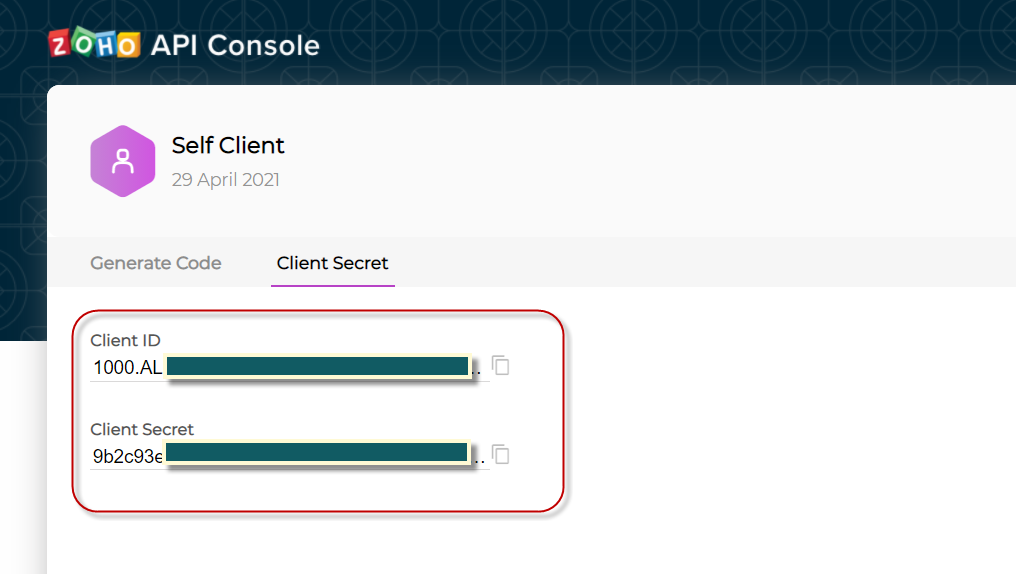
-
Under the “Generate Code” tab, fill in the application’s scope information as below:
-
Scope. SDPOnDemand.assets.READ,SDPOnDemand.general.READ
-
Time Duration. 10 minutes
-
Scope Description (optional). Lucidum SDP Connector
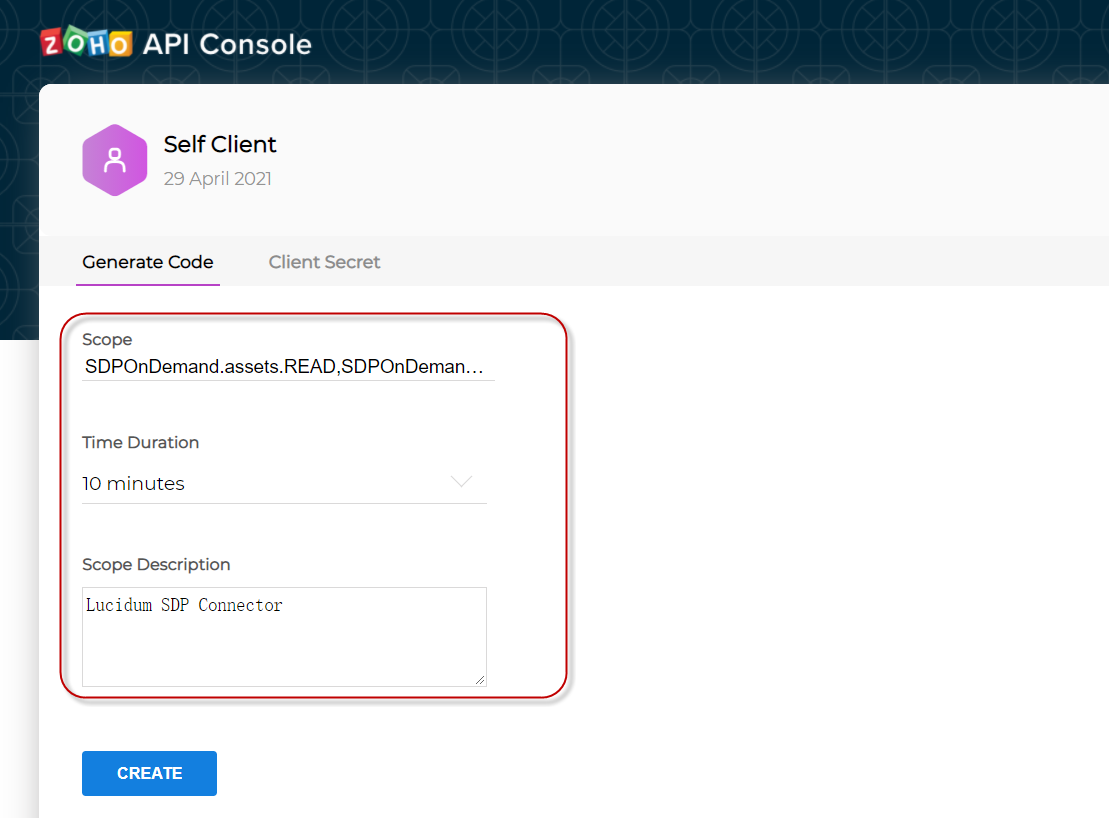
-
-
Click “Create” on the “Generate Code” to generate a temporary code. Record/copy this code and paste it into the same text file with the Client ID and Client Secret. Note that this code is valid for only 10 minutes. Therefore, in 10 minutes, a refresh token needs to be generated with this code, the Client ID, and the Client Secret.
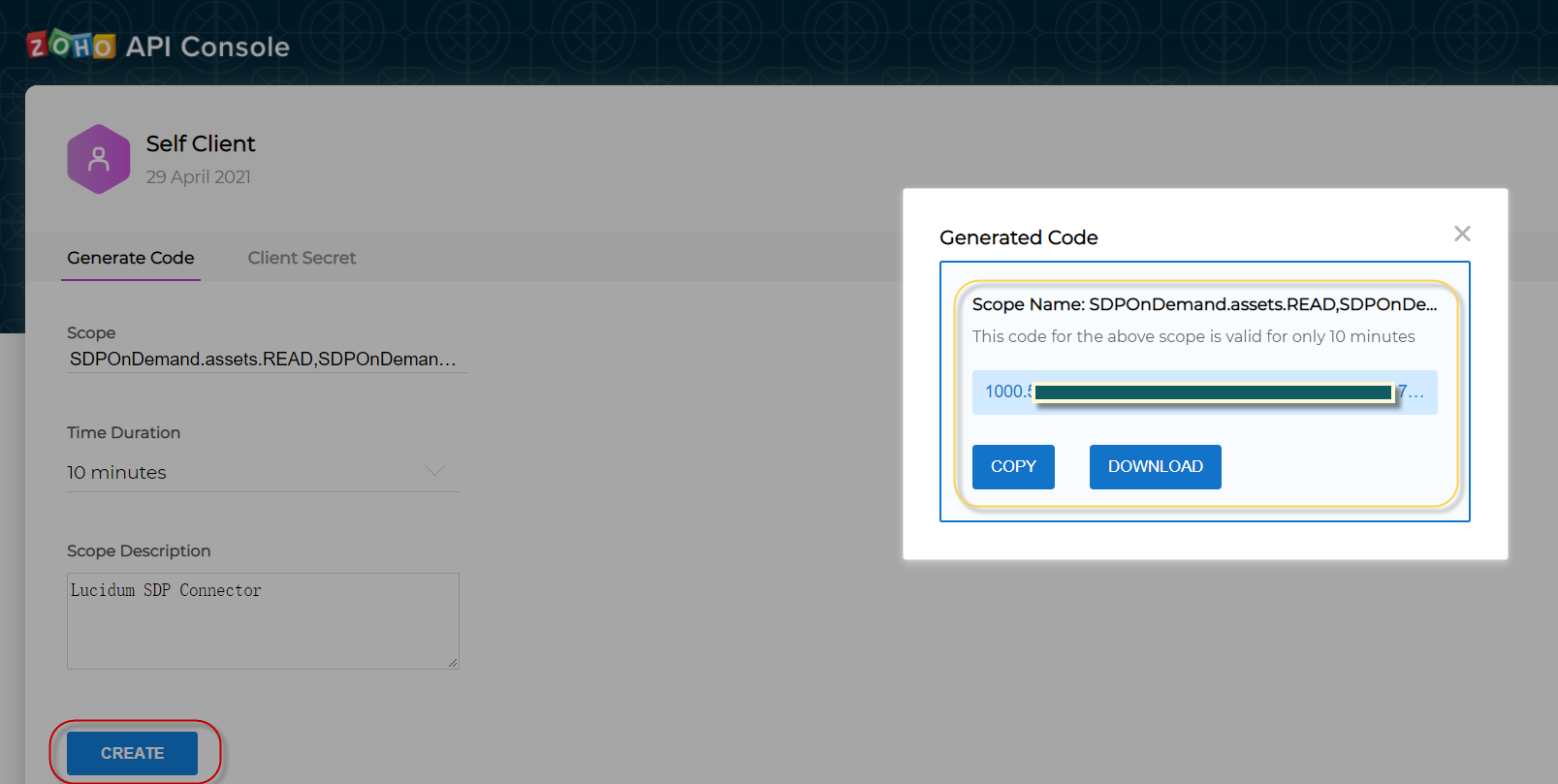
-
-
Generate access and refresh token by making a POST request to the following URL:
NOTE: it is easier to do the POST request under the Postman tool.
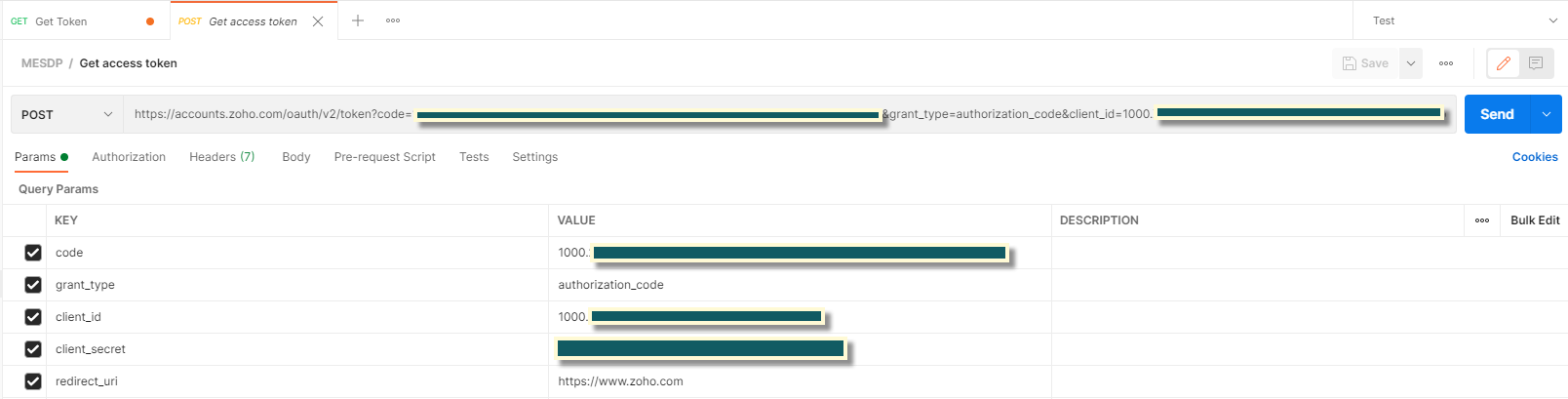
POST https://accounts.zoho.com/oauth/v2/token?code={code}&grant_type=authorization_code&client_id={client_id}&client_secret={client_secret}&redirect_uri=https://www.zoho.com-
Replace {code} with the temporary code obtained from Step 1
-
Replace {client_id} with the Client ID obtained from Step 1
-
Replace {client_secret} with the Client Secret obtained from Step 1
-
-
-
If the POST request is successful, you will receive one output like this:
{ "access_token": "1000.******************",
"refresh_token": "1000.******************",
"token_type": "Bearer", "expires_in": 3600 }
Record the refresh token from the “refresh_token” field.
Configuring the Connector for ManageEngine ServiceDesk Plus #
To configure Lucidum to ingest data from ManageEngine ServiceDesk Plus:
-
Log in to Lucidum.
-
In the left pane, click Connector.
-
In the Connector page, click Add Connector.
-
Scroll until you find the Connector you want to configure. Click Connect. The Settings page appears.
-
In the Settings page, enter the following:
-
Host (required). Name of the ManageEngine ServiceDesk Plus server. For example, sdpondemand.manageengine.com
-
Authorization Host (required). Name of the ManageEngine ServiceDesk Plus authorization server.
-
Refresh Token (required). Refresh token that automatically extends the life of the application token for for new OAuth2 authorization
-
Client ID (required). Client ID for the application you created in ManageEngine ServiceDesk Plus for the Lucidum connector.
-
Client Secret (required). Client secret for the application you created in ManageEngine ServiceDesk Plus for the Lucidum connector.
-
Scopes (optional). List of scopes for the application you created in ManageEngine ServiceDesk Plus for the Lucidum connector.
-
API Authentication Token (optional). API authentication token for legacy SDP API (new SDP uses OAuth2 instead)
-
OAuth2 Authorization (optional, default is false). Toggle on to use the new OAuth2 authorization
-
-
To test the configuration, click Test.
-
If the connector is configured correctly, Lucidum displays a list of services that are accessible with the connector.
-
If the connector is not configured correctly, Lucidum displays an error message.
-
API Documentation #
API v3
https://www.manageengine.com/products/service-desk/sdpod-v3-api/








