Actions for Palo Alto Networks Panorama #
- Send Data to Palo Alto Networks Panorama. Sends a custom set of Lucidum data to Palo Alto Networks Panorama.
Use Cases #
Below are the possible use cases for these actions:
-
If you want to run Lucidum “headless”, you can send relevant data to Palo Alto Networks Panorama on a regular schedule.
- You can send normalized, enriched Lucidum data to Palo Alto Networks Panorama to be indexed, searched, and analyzed.
Prerequisites #
To execute Palo Alto Networks Panorama actions, you must:
- Configure a Palo Alto Networks Panorama API connection beforehand. The required parameters are described in the instructions for creating a Palo Alto Networks Panorama connector in Lucidum https://lucidum.io/docs/palo-alto-networks-panorama/.
NOTE. The specified account should have read and write permissions.
Workflows #
- Creating a new Configuration and a new Action
- Cloning an Existing Action
- Creating a new Action from the Location Results page
- Editing a Configuration
- Editing an Action
- Viewing Information about an Action
Palo Alto Networks Panorama Configuration #
To create a configuration for Palo Alto Networks Panorama actions:
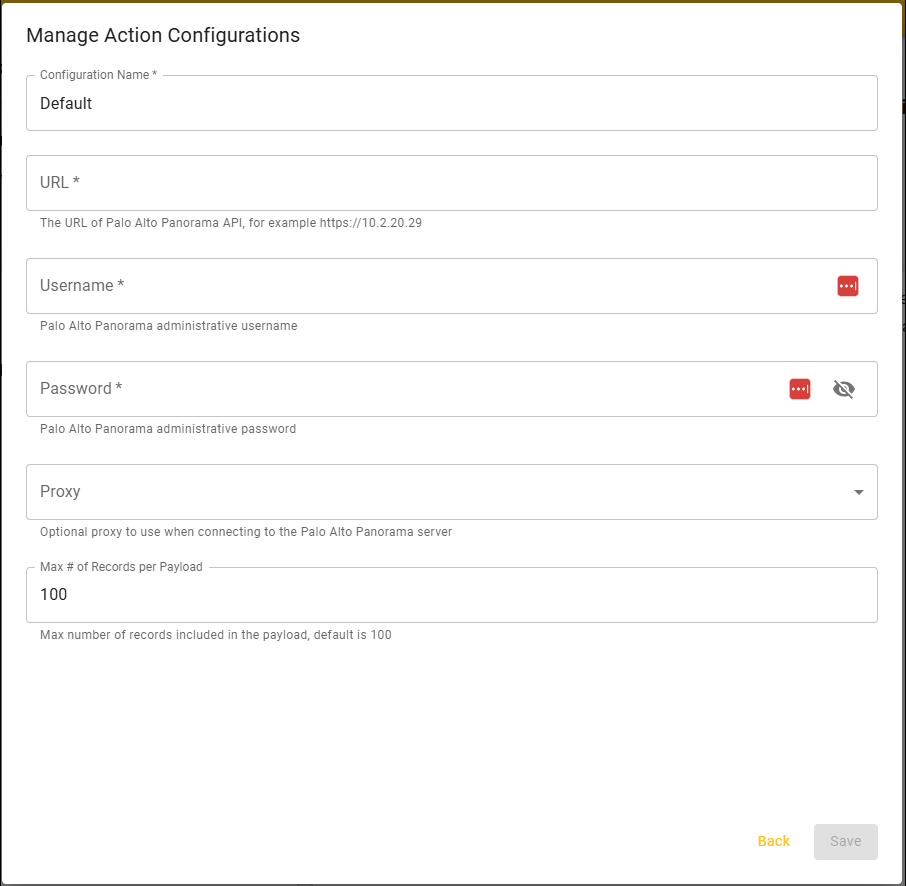
-
Configuration Name. Identifier for the Configuration. This name will appear in the Lucidum Action Center.
-
URL. The URL of the Palo Alto Panorama API. For example, https://panfirewall/api.
-
Username. User name for an admin account with “Operational Requests” enabled for Panorama APIs.
-
Password. Password for an admin account with “Operational Requests” enabled for Panorama APIs.
- Proxy. If you are using a proxy server to allow this connector to communicate with on-premises devices, enter the IP address: port for the proxy server, usually 192.168.255.6:3128
-
Max # of Records per Payload. The maximum number of records to send to Palo Alto Networks Panorama in each action. The default value is “50”.
Create a New Action #
To create an action for Palo Alto Networks Panorama, contact Lucidum customer care








