Actions for Elastic Cloud #
-
Send to Elastic Cloud Index. Sends a custom set of Lucidum data to Elastic Cloud.
Use Cases #
Below are the possible use cases for this action:
-
If you want to run Lucidum “headless”, you can send relevant data to Elastic Cloud on a regular schedule.
-
You can send data to Elasticsearch to be indexed, searched, and analyzed.
Prerequisites #
Before you can execute actions on Elastic Cloud, you must first create an account on Elastic Cloud and retrieve the following:
-
API Key ID
-
API Key Secret (value of the key)
https://www.elastic.co/guide/en/cloud/current/ec-api-authentication.html#ec-api-keys
Workflows #
- Creating a new Configuration and a new Action
- Cloning an Existing Action
- Creating a new Action from the Location Results page
- Editing a Configuration
- Editing an Action
- Viewing Information about an Action
Elastic Cloud Configuration #

-
Configuration Name. Identifier for the Configuration. This name will appear in the Lucidum Action Center.
-
Cloud ID. Unique identifier for the hosted Elasticsearch cluster on Elasticsearch Service. You can find the Cloud ID in the Elasticsearch Service web console.
-
API Key ID. The name of the API key.
-
API Key. The value of the API key.
-
Max # of Records per Payload. The maximum number of records to send to Elastic Cloud in each action. The default value is “50”.
-
Verify SSL. For future use. The default value is “False”.
Create or Edit an Action #
You can create the following types of Actions for Elastic Cloud:
-
Send to Elastic Cloud Index. Sends a custom set of Lucidum data to Elastic Cloud.
To create an action for Elastic Cloud:
-
Go to the Create a New Action page.

-
In the General step, enter values in these fields:
-
Action Type. Select Send to Elastic Cloud Index from the pulldown options. You can specify which action (patch device or reboot device) later in these steps.
-
Configuration Name. Select an action configuration from the pulldown options.
-
Action Name. Identifier for the action. This name will appear in the Lucidum Action Center.
-
Description. Description of the action.
-
-
Click the Next (>) icon.
-
In the Filters page, click Configure Filters.
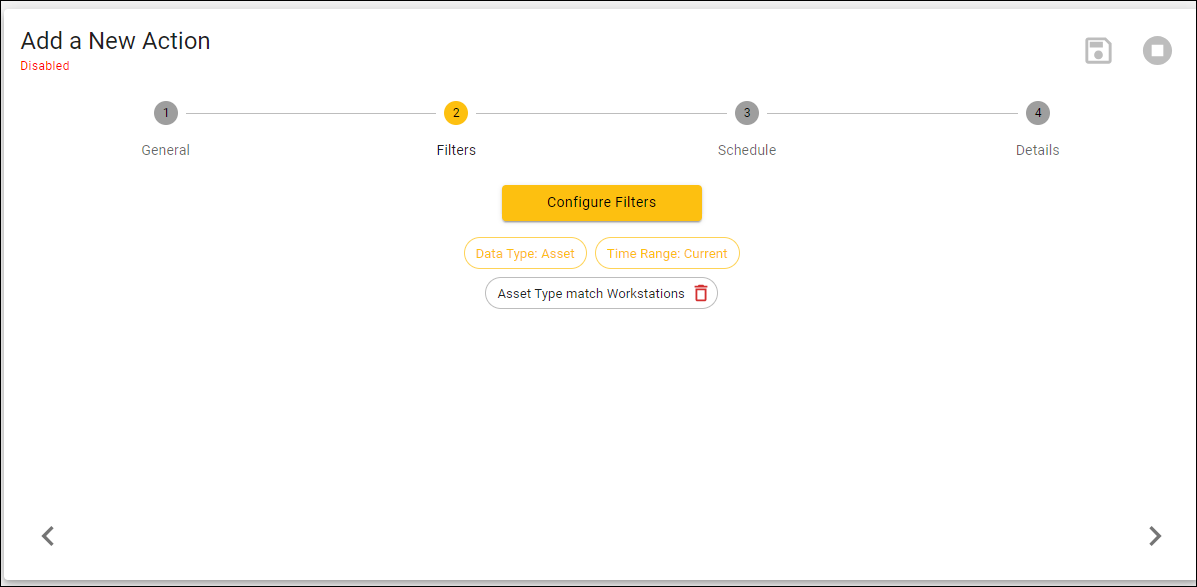
-
The Build a Query page appears.
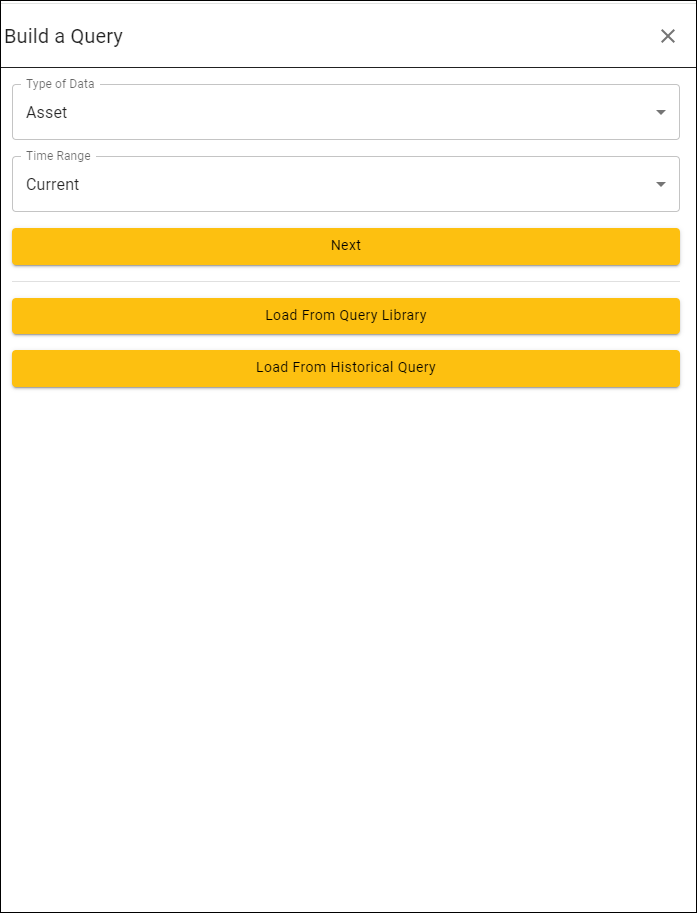
-
In the Build a Query page, you define the query for the assets or users that the action will act upon.
-
Click Next.
-
In the Build a Current Query page, enter the fields, operators, and values for the query. For existing actions, the query is already loaded in this page.
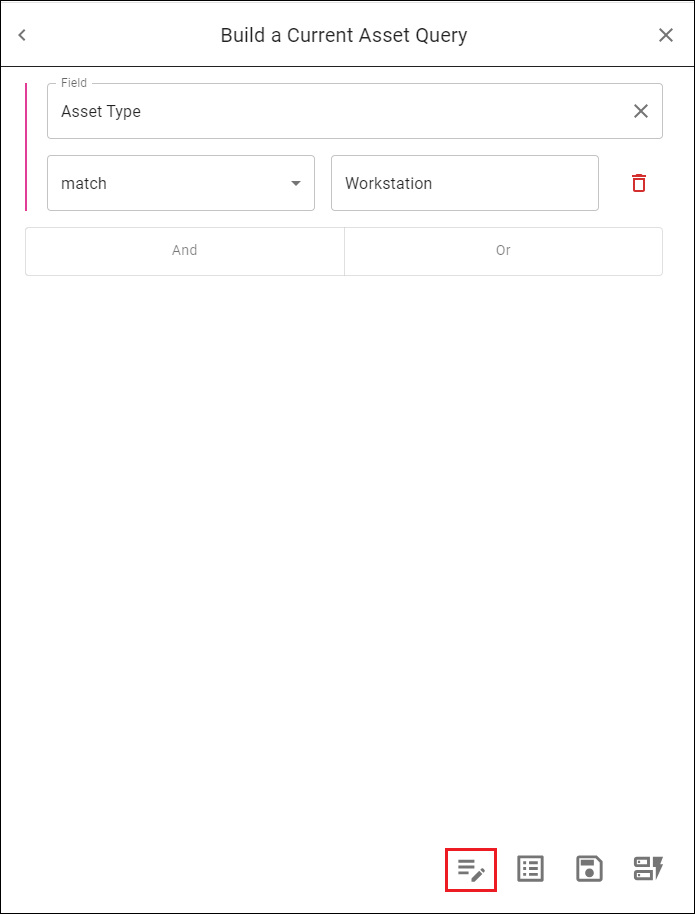
- For details on creating and editing queries in Lucidum, see the section on Building Queries.
NOTE: To optimize performance, the default time range is Current. If you need to access historical data, contact Lucidum Custom Success for help on using historical data without affecting performance.
-
Click the Apply (page and pencil) icon.
-
Click the Next (>) icon.
-
The Schedule page appears.

-
In the Schedule page, enter:
-
Schedule Type. Define the schedule for the action. Choices are:
-
Recurrence. Specify a frequency for the recurring schedule.
-
After Data Ingestion. The action is executed after data ingestion, which happens at least once every 24 hours and can also be triggered manually.
-
-
Do not trigger the action unless. Specify the number of results from Filters as a prerequisite for executing the action.
-
-
Click the Next (>) icon.
-
In the Details step, enter the following:

-
In the Details page, enter the following:
-
Output Fields. For the records selected with the Filters field, specify the columns to display. When creating or editing the query in the Filters field, you can select these fields in the Query Results page > Edit Column button.
-
Elastic Cloud Index Name. Specify the Elasticsearch index where you want to store the sent Lucidum data.
-
Dedupe Previous Jobs. In this field, you specify whether you want duplicates of asset IDs (if your query is for assets) or user IDs (if your query is for users). You can specify integers starting at 0 (zero).
-
If you specify “0” (zero), Lucidum includes all the records from the query in each delivery to Elastic Cloud.
-
If you specify “1” (one), Lucidum examines the previous webhook payload and excludes records for asset IDs or user IDs that were sent in the delivery to Elastic Cloud.
-
If you specify “2” (two), Lucidum examines the last two webhook payloads and excludes records for asset IDs or user IDs that were sent in the previous two deliveries to Elastic Cloud.
-
-








