Actions for Microsoft System Center Service Manager #
- Send Data to Microsoft System Center Service Manager. Sends a custom set of Lucidum data to Microsoft System Center Service Manager.
Use Cases #
Below are the possible use cases for these actions:
-
If you want to run Lucidum “headless”, you can send relevant data to Microsoft System Center Service Manager on a regular schedule.
- You can send normalized, enriched Lucidum data to Microsoft System Center Service Manager to be indexed, searched, and analyzed.
Prerequisites #
To execute Microsoft System Center Service Manager actions, you must
Configure a Microsoft System Center Service Manager API connection beforehand.
NOTE. The specified account should have read and write permissions.
Workflows #
- Creating a new Configuration and a new Action
- Cloning an Existing Action
- Creating a new Action from the Location Results page
- Editing a Configuration
- Editing an Action
- Viewing Information about an Action
Microsoft System Center Service Manager Configuration #
To create a configuration for Microsoft System Center Service Manager actions:
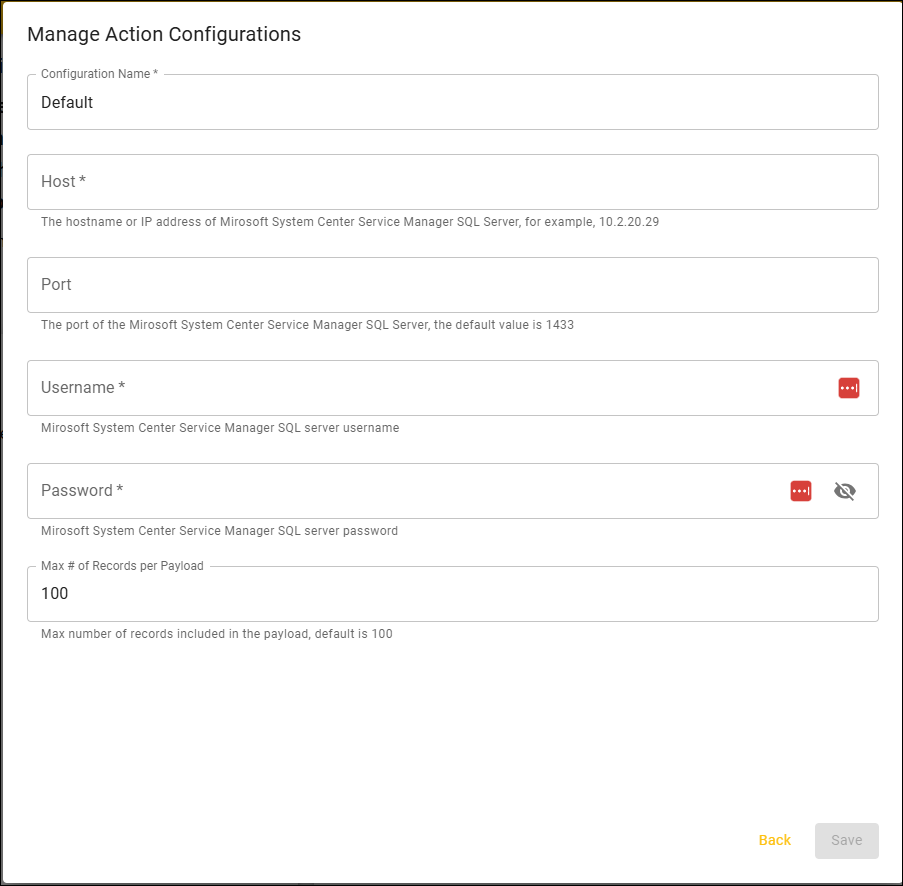
-
Configuration Name. Identifier for the Configuration. This name will appear in the Lucidum Action Center.
-
Host . The hostname or IP address of the Microsoft System Center Service Manager server.
-
Port. The port of the Microsoft System Center Service Manager server. The default value is 8100.
-
Username. Microsoft System Center Service Manager SQL Server username. The user must have read-write access to the IPC$ and admin$ SMB shares to extract device data.
-
Password. Microsoft System Center Service Manager SQL Server password. The user must have read-write access to the IPC$ and admin$ SMB shares to extract device data.
-
Max # of Records per Payload. The maximum number of records to send to Microsoft System Center Service Manager in each action. The default value is “50”.
Create a New Action #
To create an action for Microsoft System Center Service Manager, contact Lucidum customer care.








