Actions for ThreatConnect #
- Send Data to ThreatConnect. Sends a custom set of Lucidum data to ThreatConnect.
Use Cases #
Below are the possible use cases for these actions:
-
If you want to run Lucidum “headless”, you can send relevant data to ThreatConnect on a regular schedule.
- You can send normalized, enriched Lucidum data to ThreatConnect to be indexed, searched, and analyzed.
Prerequisites #
To execute ThreatConnect actions, you must configure a ThreatConnect API connection beforehand. For details, see https://docs.threatconnect.com/en/latest/rest_api/quick_start.html#generate-an-api-token.
NOTE. The specified account should have read and write permissions.
Workflows #
- Creating a new Configuration and a new Action
- Cloning an Existing Action
- Creating a new Action from the Location Results page
- Editing a Configuration
- Editing an Action
- Viewing Information about an Action
ThreatConnect Configuration #
To create a configuration for ThreatConnect actions:
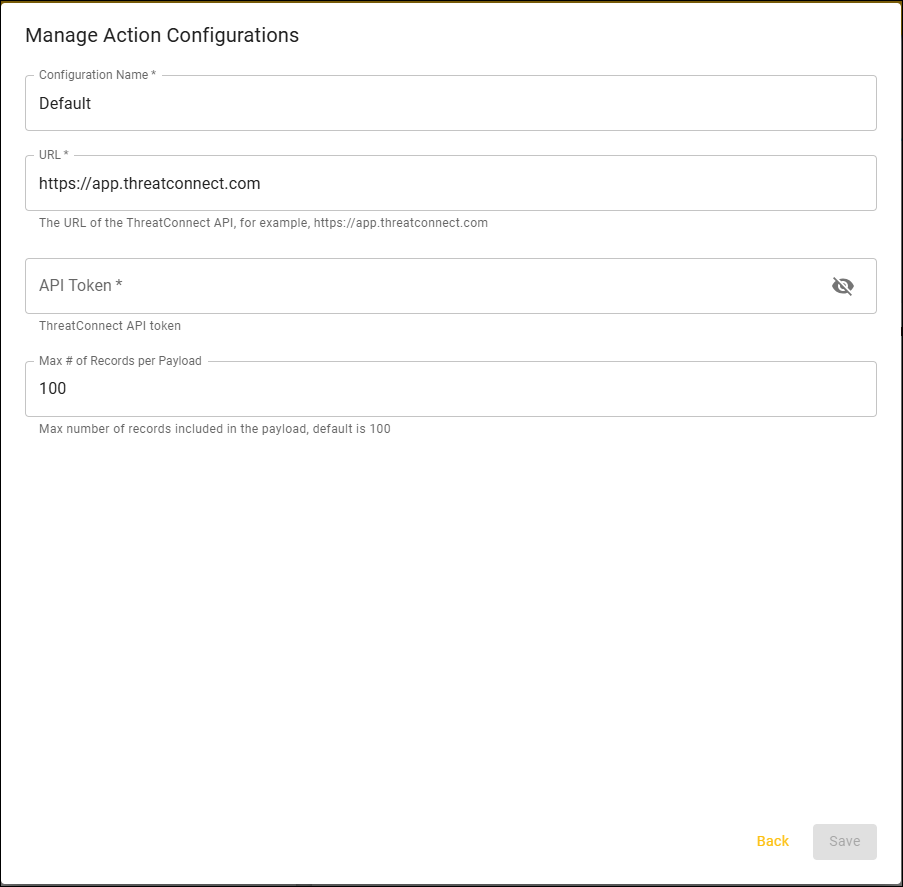
-
Configuration Name. Identifier for the Configuration. This name will appear in the Lucidum Action Center.
-
URL. The URL of the ThreatConnect API. For example, https://app.threatconnect.com/api.
-
API Token. API token for a ThreatConnect account with read and write access to the ThreatConnect APIs. For details, see https://docs.threatconnect.com/en/latest/rest_api/quick_start.html#generate-an-api-token.
-
Max # of Records per Payload. The maximum number of records to send to ThreatConnect in each action. The default value is “50”.
Create a New Action #
To create an action for ThreatConnect, contact Lucidum customer care.








