Actions for Barracuda #
- Send Data to Barracuda. Sends a custom set of Lucidum data to Barracuda.
Use Cases #
Below are the possible use cases for these actions:
-
If you want to run Lucidum “headless”, you can send relevant data to Barracuda on a regular schedule.
-
You can send normalized, enriched Lucidum data to Barracuda to be indexed, searched, and analyzed.
Prerequisites #
To execute Barracuda actions, you must
Configure a Barracuda API connection beforehand. The required parameters are described in the instructions for creating a Barracuda connector in Lucidum https://lucidum.io/docs/barracuda-cloudgen-access/.
NOTE. The specified account should have read and write permissions.
Workflows #
- Creating a new Configuration and a new Action
- Cloning an Existing Action
- Creating a new Action from the Location Results page
- Editing a Configuration
- Editing an Action
- Viewing Information about an Action
Barracuda Configuration #
To create a configuration for Barracuda actions:
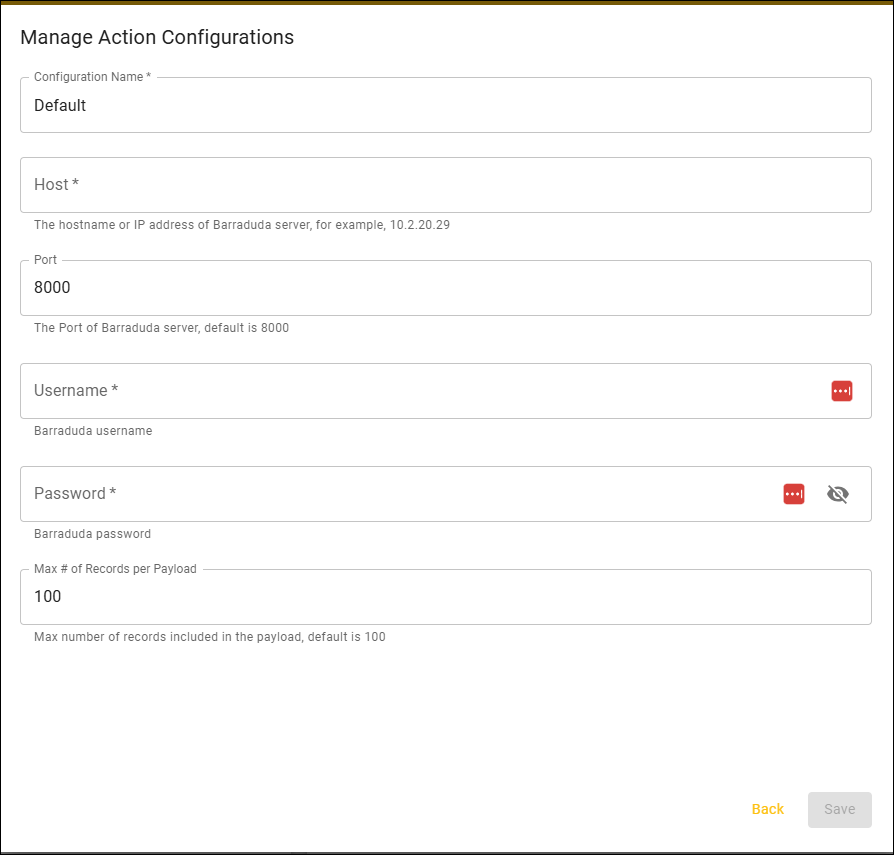
-
Configuration Name. Identifier for the Configuration. This name will appear in the Lucidum Action Center.
-
Host. The hostname or IP address of the Barracuda server.
-
Port. The port of the Barracuda server. The default port is 443. For Barracuda, this is frequently 8000 or 8443.
-
User Name (required). The user name for an account on Baracuda CloudGen Access. This account must have the Admin Read-Only role. The Lucidum connector uses this role. For details, see
 How to Create New Administrator Accounts .
How to Create New Administrator Accounts . -
Password (required). The user name for an account on Baracuda CloudGen Access. This account must have the Admin Read-Only role. The Lucidum connector uses this role.
-
Max # of Records per Payload. The maximum number of records to send to Barracuda in each action. The default value is “50”.
Create a New Action #
To create an action for Barracuda, contact Lucidum customer care.








