Lucidum MoM (Manager of Managers) allows you to manage multiple Lucidum systems from a single browser session.
Adding Lucidum Systems to Lucidum MoM #
Before you can monitor your Lucidum systems with MoM, you must first add the systems to MoM. To do this:
-
Log in to the first Lucidum system you want to monitor with MoM.
-
Note the fully-qualified domain name (FQDN) for the Lucidum system. The fully qualified domain name for a Lucidum system is usually <instance name>.lucidum.cloud. You can check the URL to find the FQDN.
-
Create a new user account to be used by MoM.
-
Generate a bearer token for the new user account. Copy and store the token locally. You will need it in step 8.
-
Repeat steps 1-4 for each Lucidum system you want to monitor with MoM.
-
Log in to MoM.
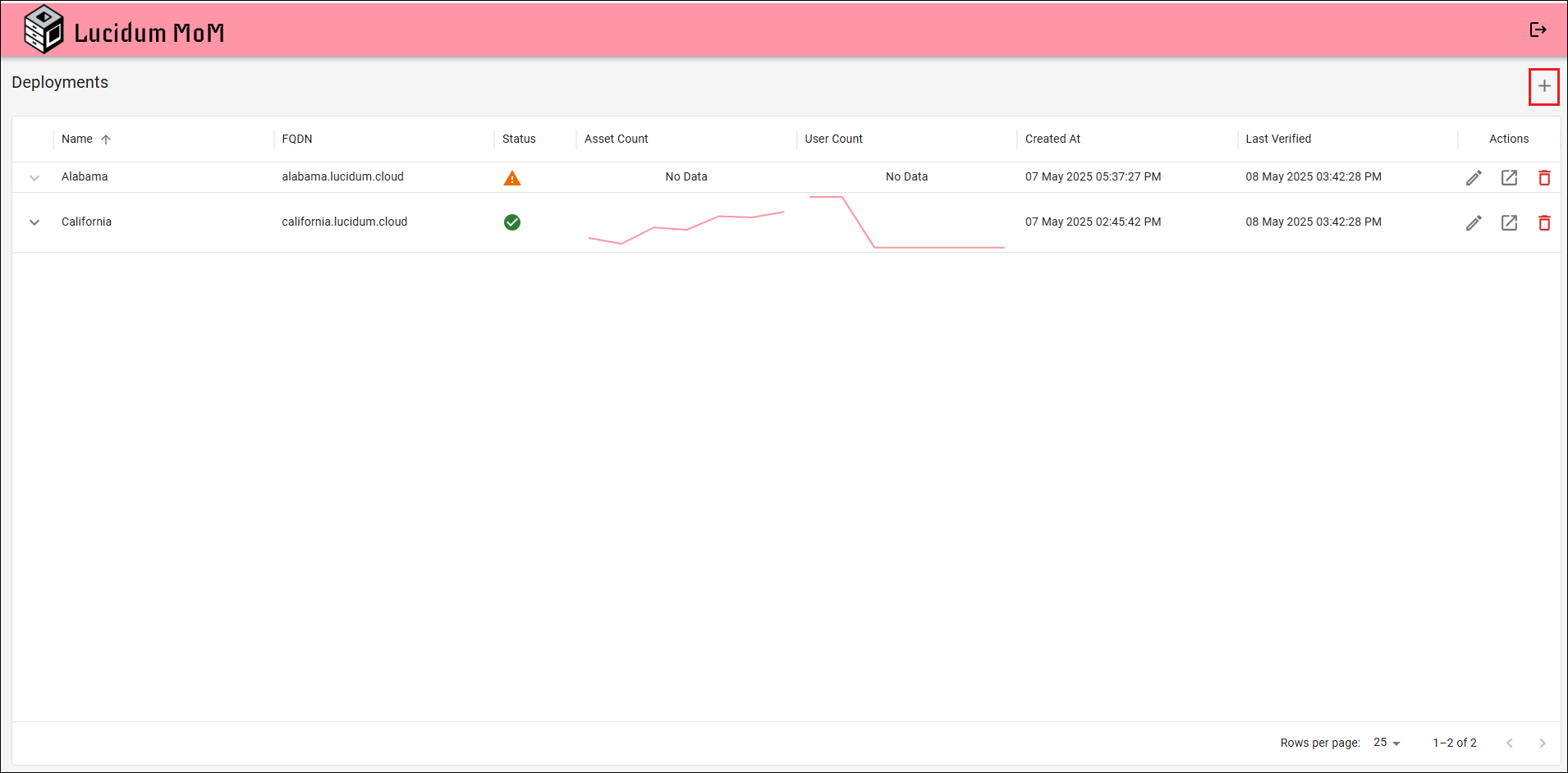
-
Click the Add Deployment (plus-sign) icon in the upper right.
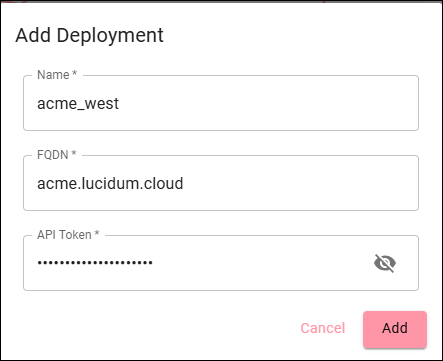
-
In the Add Deployment modal page, enter the following:
-
Name. User-friendly name for the Lucidum system.
-
FQDN. The full-qualified domain name for the Lucidum system.
-
API Token. The bearer token you generated for the new MoM user.
-
-
Repeat steps 6-8 for each Lucidum system you want to add to MoM.
Viewing Status of Lucidum Systems #
After you successfully add Lucidum systems to MoM, you can monitor the status of those systems.

MoM displays the following about each Lucidum system:
-
Name. The user-friendly name of the Lucidum system.
-
FQDN. The FQDN of the Lucidum system.
-
Status. Specifies the status of the connection between the Lucidum system and MoM. Choice are:
-
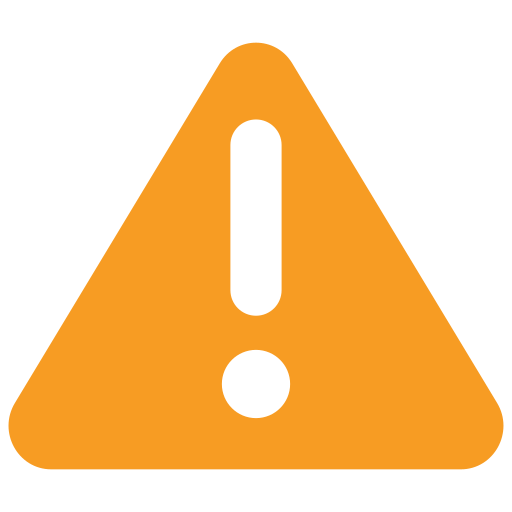 Unable to connect via API. Check the API bearer token. If necessary, re-generate the token and edit the deployment. with the new token.
Unable to connect via API. Check the API bearer token. If necessary, re-generate the token and edit the deployment. with the new token. -
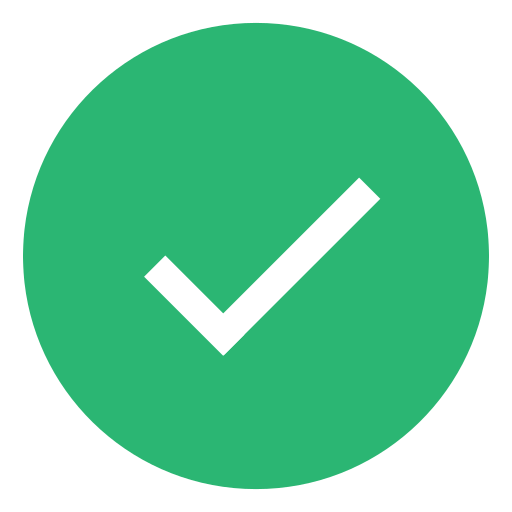 Successful connection. MoM successfully connected to the Lucidum system.
Successful connection. MoM successfully connected to the Lucidum system. -
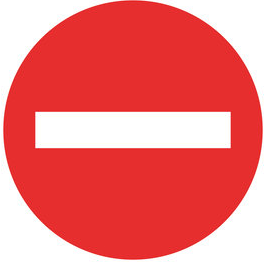 Connection failed. MoM cannot communicate with the Lucidum system. Ensure that the Lucidum system is up and running. Ensure that the FQDN is correct. Ensure that there is network line-of-sight, for example, search for firewall rules that might prevent a connection between the Lucidum system and MoM.
Connection failed. MoM cannot communicate with the Lucidum system. Ensure that the Lucidum system is up and running. Ensure that the FQDN is correct. Ensure that there is network line-of-sight, for example, search for firewall rules that might prevent a connection between the Lucidum system and MoM.
-
-
Asset Count. A line graph that displays the number of assets managed by the Lucidum system for the past week. Mousing over the line graph displays the number of assets under management for a specific day.
-
User Count. A line graph that displays the number of users managed by the Lucidum system for the past week. Mousing over the line graph displays the number of user under management for a specific day.
-
Created. Date and time the Lucidum system was added to MoM.
-
Last Verified. Latest date and time that MoM retrieved status, asset count, and user count from the Lucidum system.
To open the drawer for a deployment, click on the down arrow to the left of the name. You can then view the the following graphs:
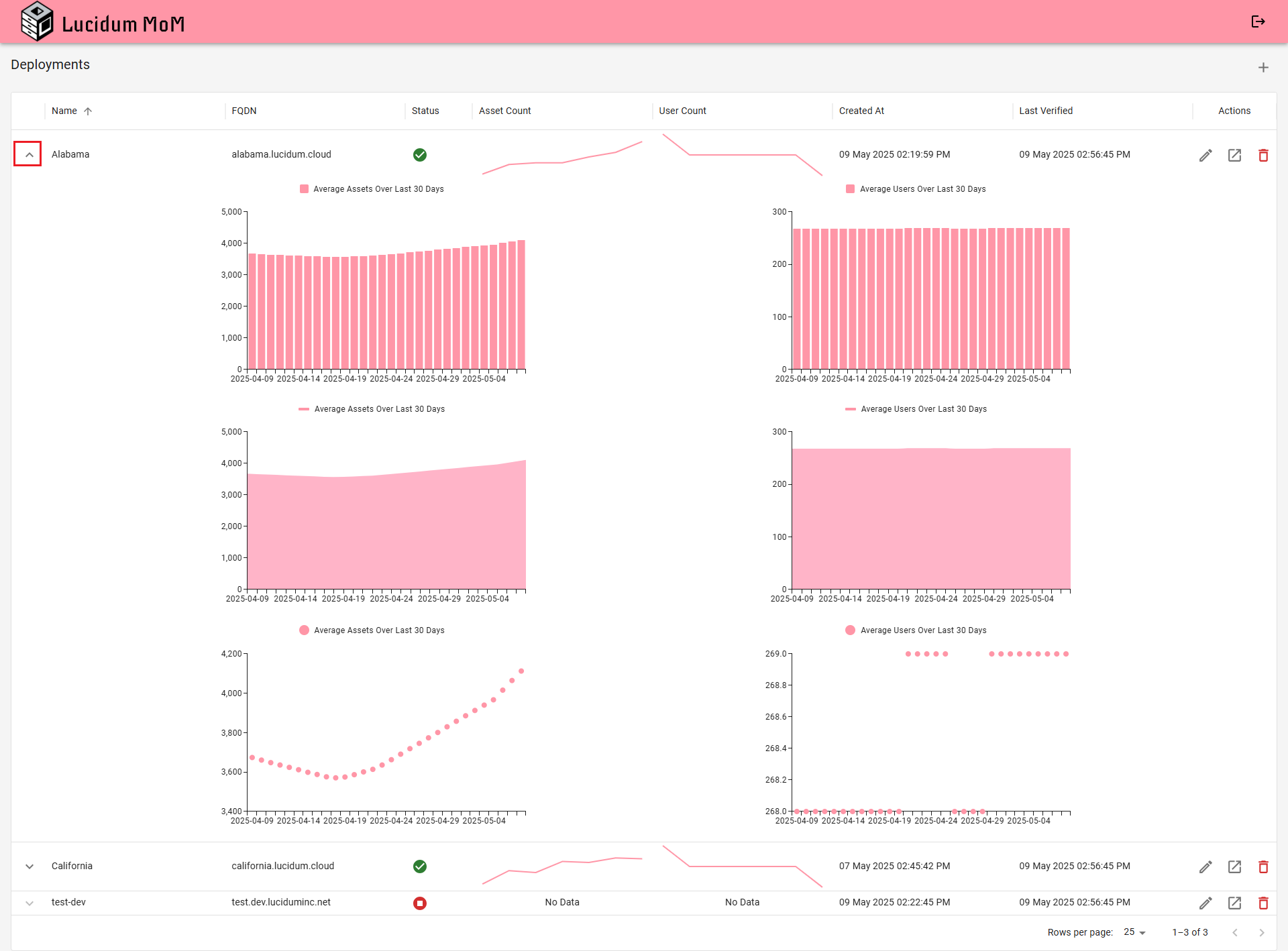
-
Average Assets Over Last 30 Days (bar graph). The graph on the top left displays a separate bar for each day, with 30 days of bars. The x-axis displays date. The y-axis displays number of assets. The bar represents the average number of assets for that day. Mousing over a bar displays the number of assets and the date.
-
Average Assets Over Last 30 Days (area chart). The graph on the middle left displays an area chart. The x-axis displays date. The y-axis displays number of assets. The area represents the average number of assets over time. Mousing over the area displays the average number of assets and the date.
-
Average Assets Over Last 30 Days (scatter chart). The graph on the lower left displays a scatter plot. The x-axis displays date. The y-axis displays number of assets. Each dot represents the average number of assets for that day. Mousing over a dot displays the average number of assets for that day.
-
Average Users Over Last 30 Days (bar graph). The graph on the top left displays a separate bar for each day, with 30 days of bars. The x-axis displays date. The y-axis displays number of users. The bar represents the average number of users for that day. Mousing over a bar displays the number of users and the date.
-
Average Users Over Last 30 Days (area chart). The graph on the middle left displays an area chart. The x-axis displays date. The y-axis displays number of users. The area represents the average number of users over time. Mousing over the area displays the average number of users and the date.
-
Average Users Over Last 30 Days (scatter chart). The graph on the lower left displays a scatter plot. The x-axis displays date. The y-axis displays number of users. Each dot represents the average number of users for that day. Mousing over a dot displays the average number of users for that day.
Editing a Deployment #
If MoM displays one of the following statuses:
-
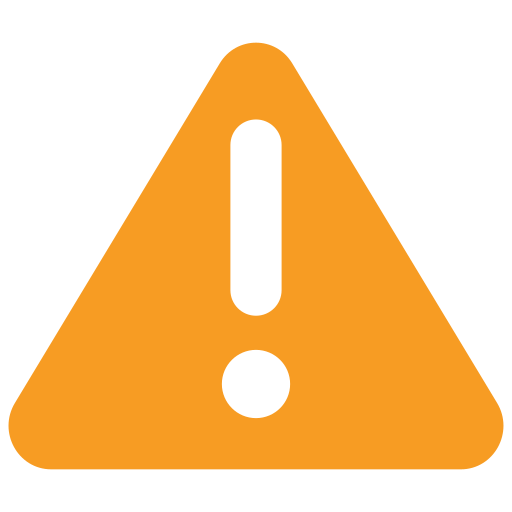 Unable to connect via API
Unable to connect via API -
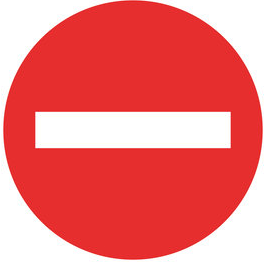 Connection failed
Connection failed
you must check the FQDN and bearer token for the deployment. To do this:
-
Log in to MoM.
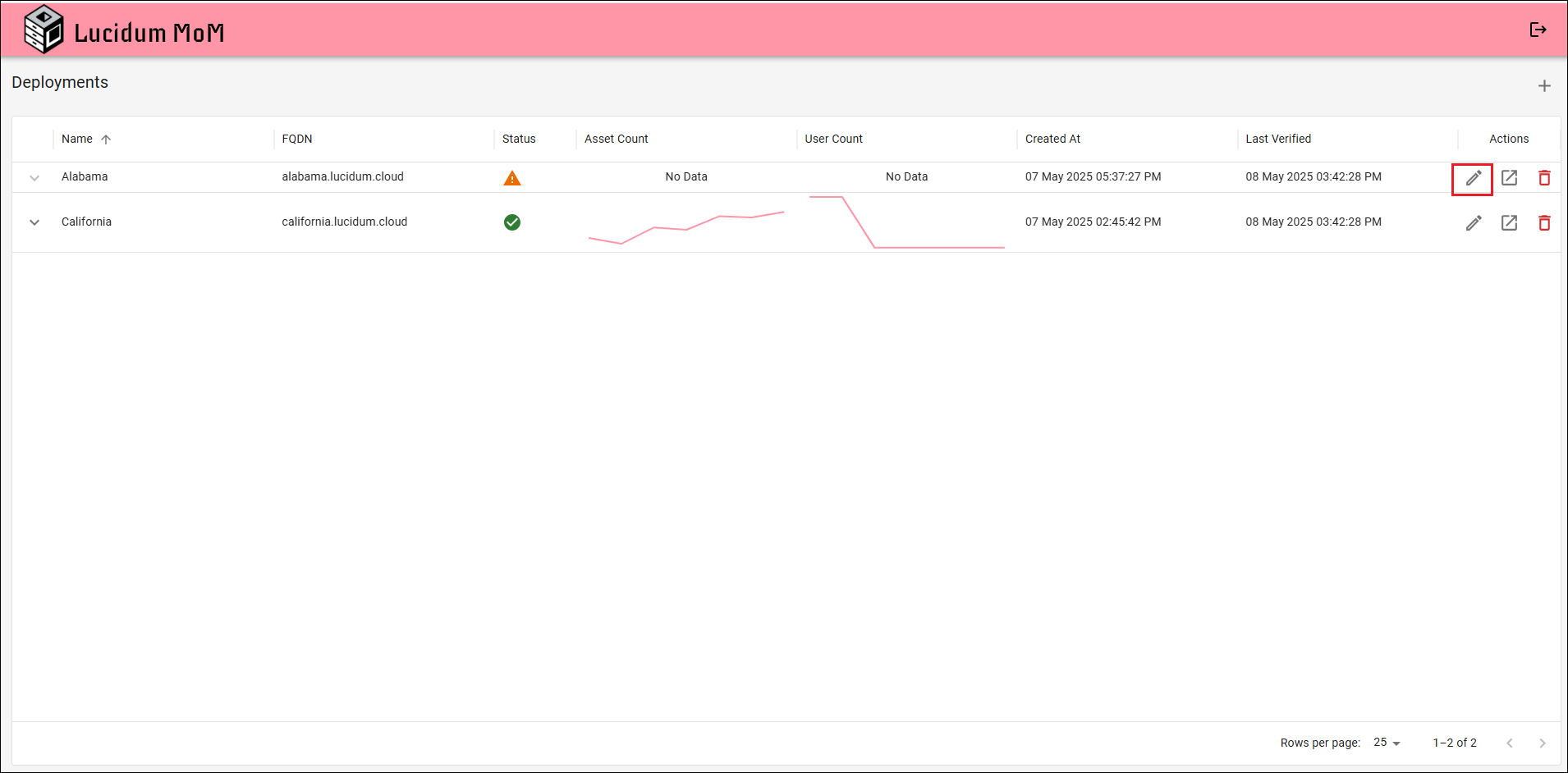
-
Find the Lucidum system you need to edit.
-
Click the Edit Deployment (pencil) icon for the Lucidum system.
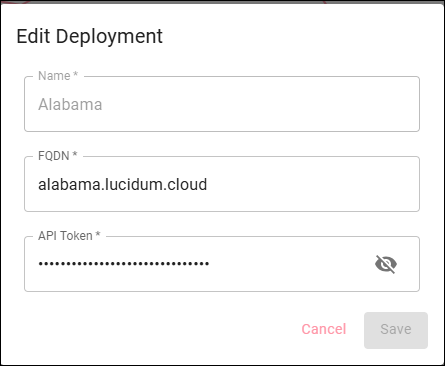
-
In the Edit Deployment modal page, you can edit one or more of the following:
-
Name. User-friendly name for the Lucidum system.
-
FQDN. The full-qualified domain name for the Lucidum system.
-
API Token. The bearer token for the MoM user.
-
Managing Lucidum Systems from MoM #
You can access a Lucidum system directly from MoM, allowing you to manage your Lucidum systems from a single terminal.
To access a Lucidum system from MoM:
-
Log in to MoM.
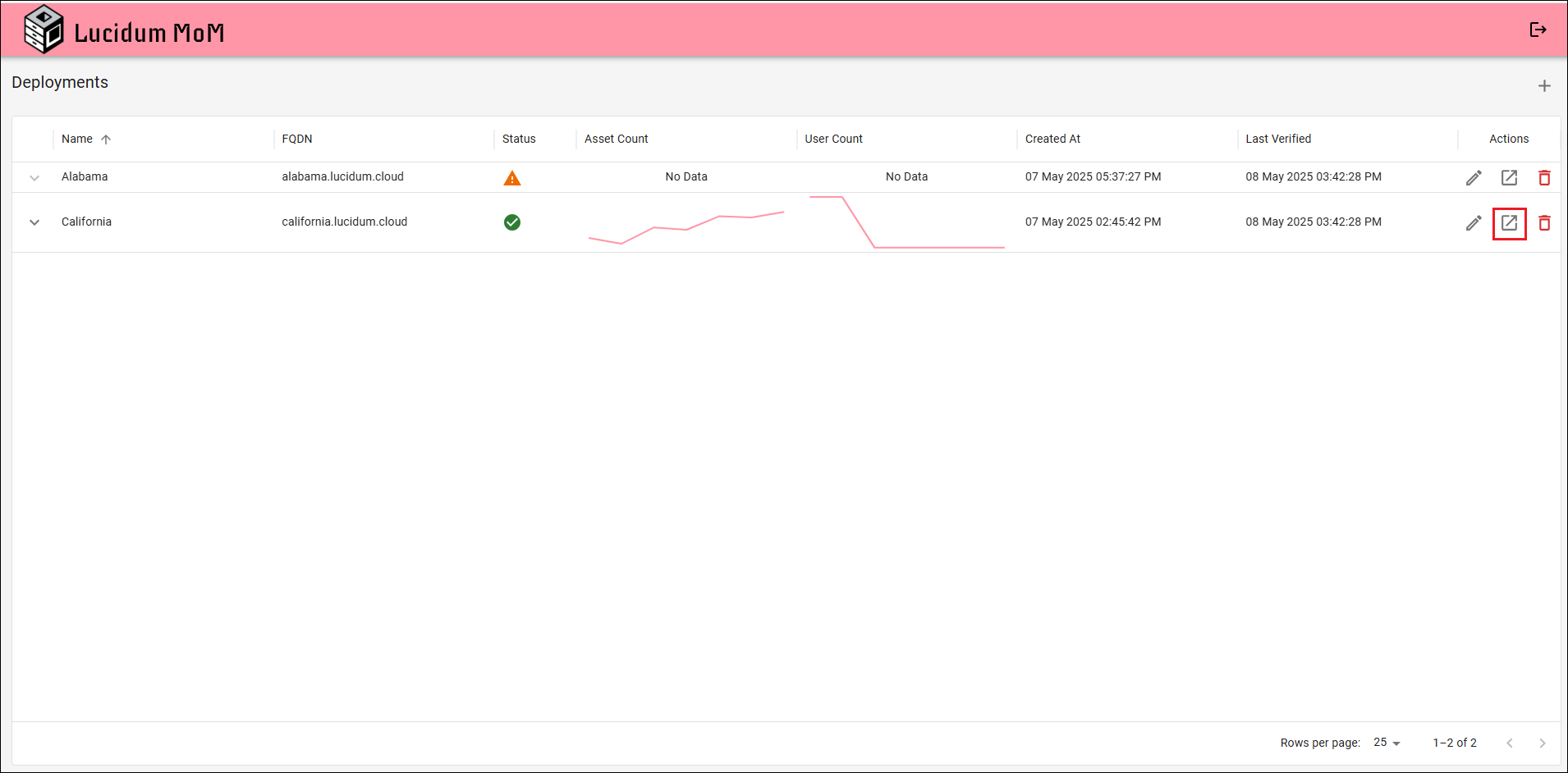
-
Find the Lucidum system you want to manage.
-
Click the Visit Deployment (box with diagonal arrow) icon for the Lucidum system.
- The browser spawns a page where you can log in to the Lucidum system.
Deleting a Lucidum System from MoM #
To delete a Lucidum system from MoM:
NOTE: These actions do not delete the Lucidum system. They delete the connection between MoM and the Lucidum system.
-
Log in to MoM.
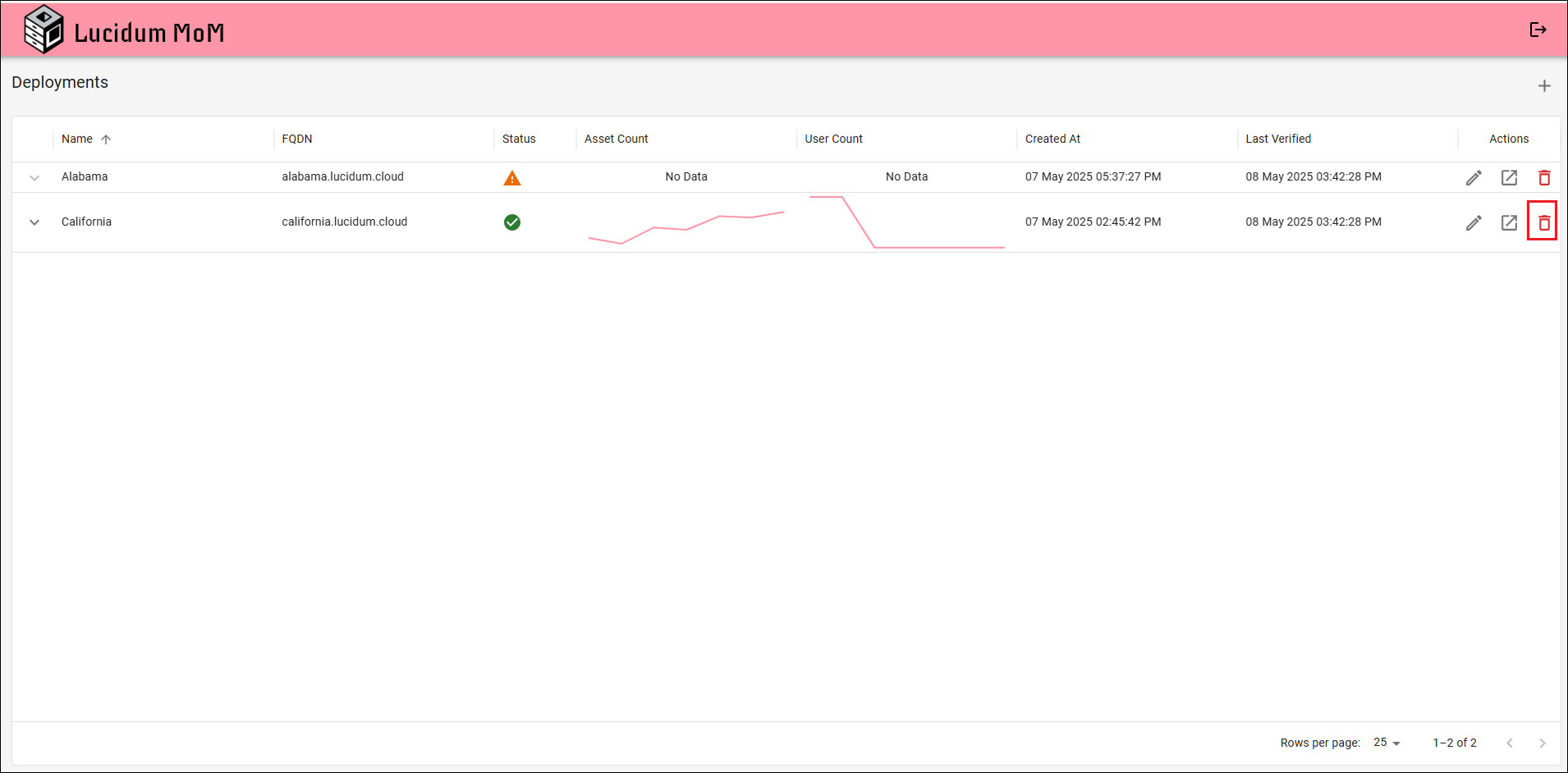
-
Find the Lucidum system you want to delete.
-
Click the Delete Deployment (trashcan) icon for the Lucidum system.
- When prompted, click Confirm to delete the Lucidum system from MoM.








