Actions for Atera #
- Send Data to Atera. Sends a custom set of Lucidum data to Atera
Use Cases #
Below are the possible use cases for these actions:
-
If you want to run Lucidum “headless”, you can send relevant data to Atera on a regular schedule.
-
You can send normalized, enriched Lucidum data to Atera to be indexed, searched, and analyzed.
Prerequisites #
To execute Atera actions, you must
Configure an Atera API connection beforehand. The required parameters are described in the instructions for creating an Atera connector in Lucidum https://lucidum.io/docs/atera.
NOTE. The specified account should have read and write permissions.
Workflows #
- Creating a new Configuration and a new Action
- Cloning an Existing Action
- Creating a new Action from the Location Results page
- Editing a Configuration
- Editing an Action
- Viewing Information about an Action
Atera Configuration #
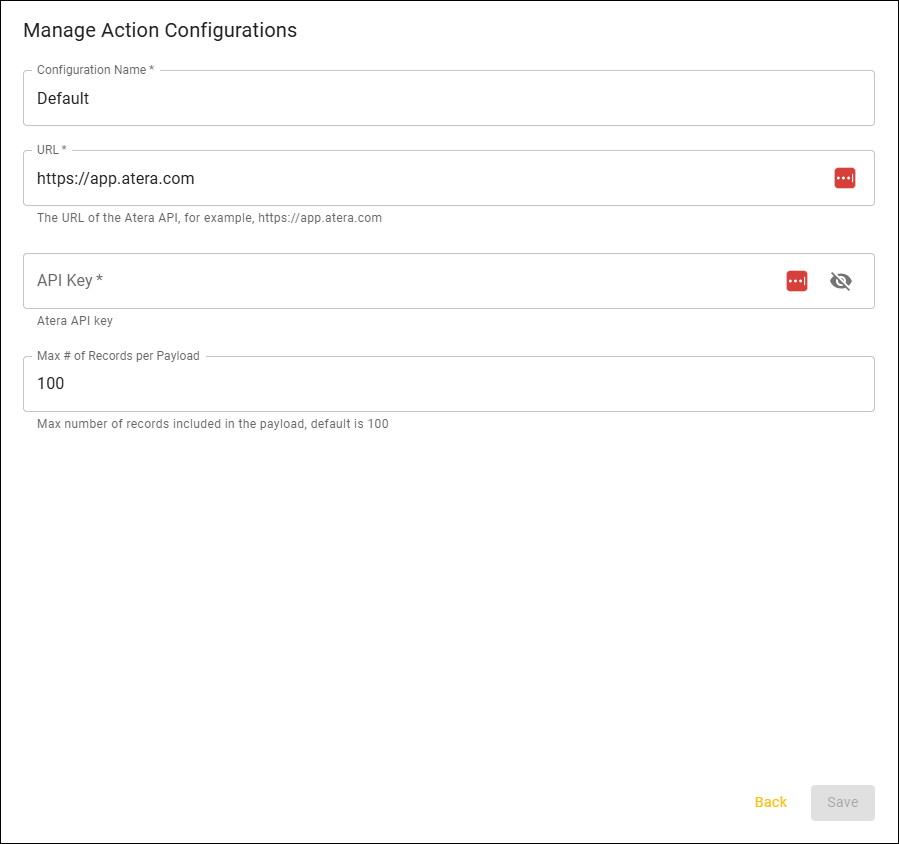
-
Configuration Name. Identifier for the Configuration. This name will appear in the Lucidum Action Center.
-
URL (required)I. The URL of the Atera API.
-
API Key (required). The API key for an Atera account that has read-only access to Atera data. The Lucidum connector uses this account.
-
To define a new account and its permissions, see https://support.atera.com/hc/en-us/articles/218007917-Create-User-Roles-and-Permissions
-
To find the API key, login with the account and follow these steps: https://support.atera.com/hc/en-us/articles/219083397-APIs
-
- Max # of Records per Payload. The maximum number of records to send to Atera in each action. The default value is “50”.
Create or Edit a New Action #
To create an action for Atera, contact Lucidum customer care.








