Actions for ServiceNow #
-
Create ServiceNow Assets (IRE API). Creates one or more new configuration items (CIs) in ServiceNow.
-
Create/Update ServiceNow Assets (IRE API). Creates one or more new configuration items (CIs) in ServiceNow. If the one or more of the CIs already exist, this action updates the existing CIs.
Use Cases #
Below are the possible use cases for the ServiceNow actions:
-
Create ServiceNow Assets (IRE API). You could use this action to create a new CI in ServiceNow for previously unknown assets that were discovered by Lucidum.
-
Create/Update ServiceNow Assets (IRE API). You could use this action to update asset records when a user is offboarded, to prevent unauthorized access.
Prerequisites #
Before you can execute the actions for ServiceNow, you must create a ServiceNow user account with the following roles:
-
itil
-
rest_api_explorer
-
web_service_admin
For details on creating a user in ServiceNow, see https://docs.servicenow.com/bundle/tokyo-platform-administration/page/administer/users-and-groups/task/t_CreateAUser.html
For details on assigning roles to a user, see https://docs.servicenow.com/bundle/tokyo-platform-administration/page/administer/users-and-groups/task/t_AssignARoleToAUser.html
Workflows #
- Creating a new Configuration and a new Action
- Cloning an Existing Action
- Creating a new Action from the Location Results page
- Editing a Configuration
- Editing an Action
- Viewing Information about an Action
ServiceNow Configuration #
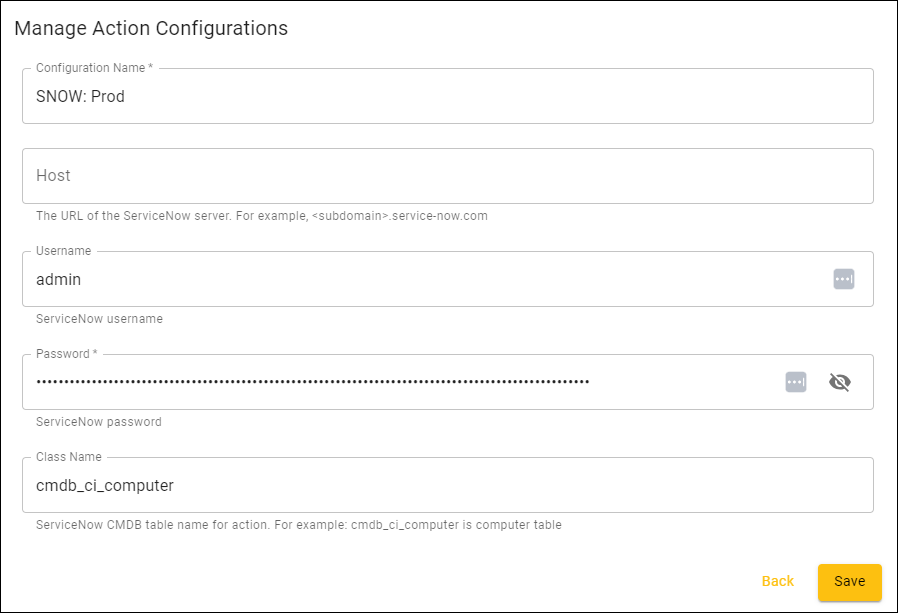
-
Configuration Name. Identifier for the Configuration. This name will appear in the Lucidum Action Center.
-
Host. The hostname or IP address of the ServiceNow server.
-
User name The user name for a user account that has read and write permissions in ServiceNow.
-
Password. The password associated with User Name.
-
Class Name. Specify the name of the CI class where the new or updated asset resides.
Create or Edit an Action #
To create an action for ServiceNow:
-
In the Create a New Action page, in the General step, enter:
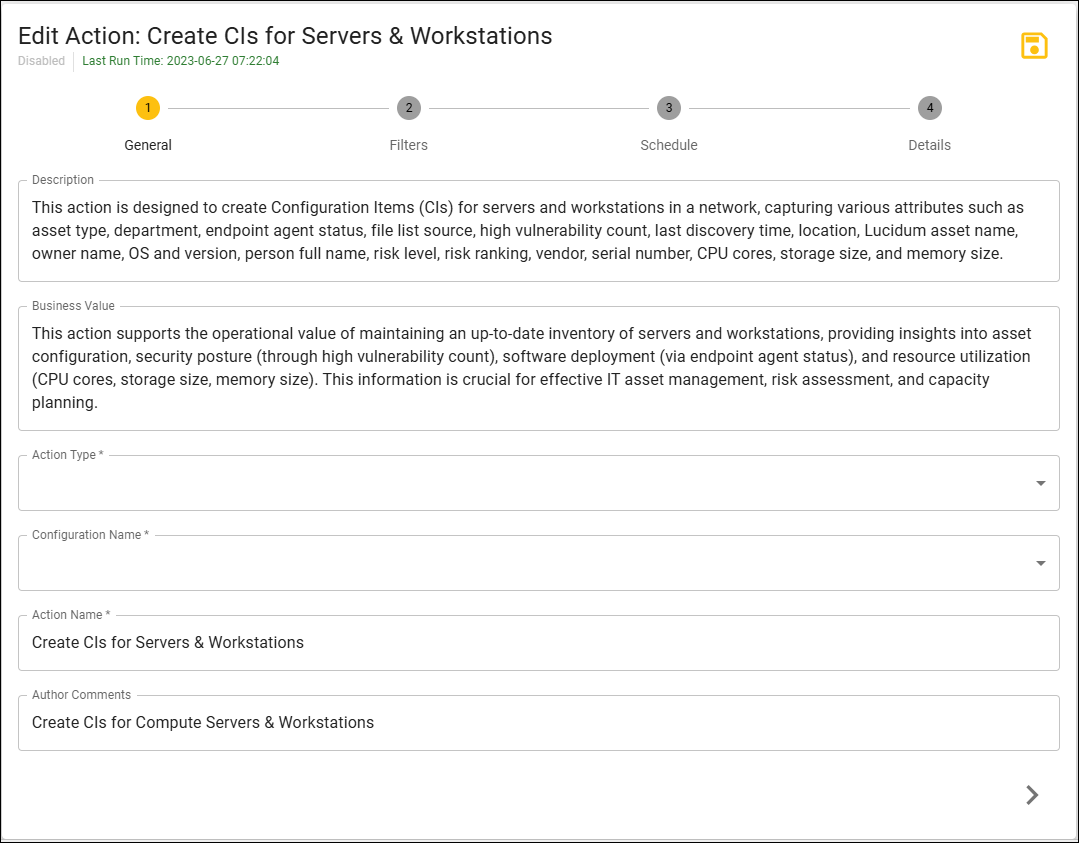
- Description. After saving an Action, Lucidum uses the Luci LLM to populate this field automatically. You cannot edit the value in this field.
- Business Value. After saving an Action, Lucidum uses the Luci LLM to populate this field automatically. You cannot edit the value in this field.
- Action Type. Select from the list of possible action types. Choices are:
- Create/Update ServiceNow Assets (IRE API). Use data from Lucidum to create a new ServiceNow asset.
- Create ServiceNow Incident. Use data from Lucidum to create a new ServiceNow incident.
- Configuration Name. Select an action configuration from the pulldown options.
- Action Name. Identifier for the action. This name will appear in the Lucidum Action Center.
- Author Comments. Custom comments about the Action.
-
Click the Next (>) icon.
-
In the Filters page, click Configure Filters.
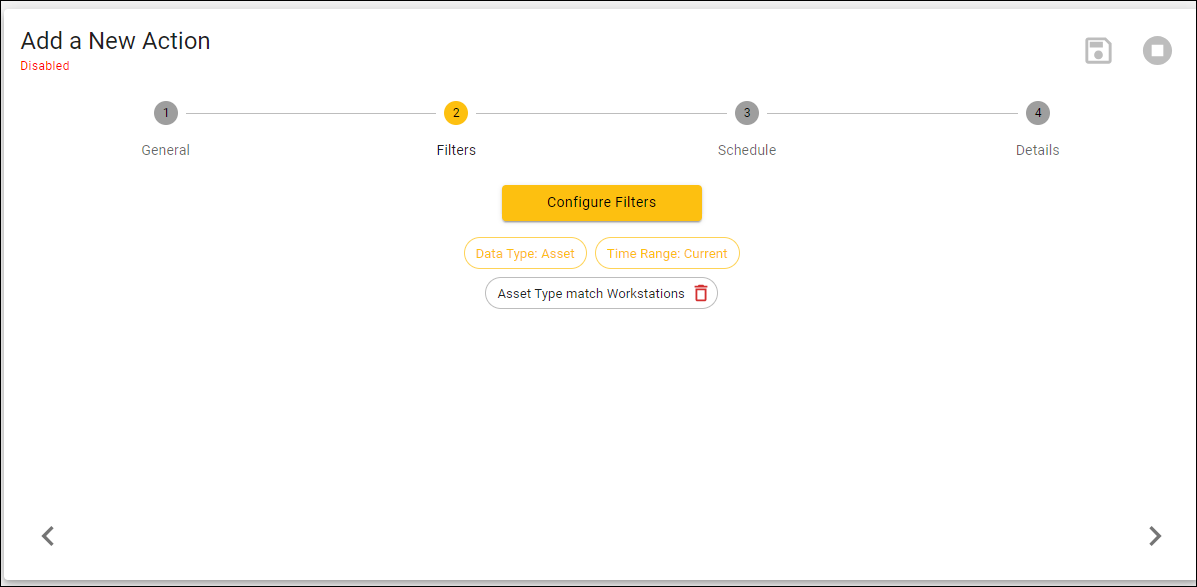
-
The Build a Query page appears.
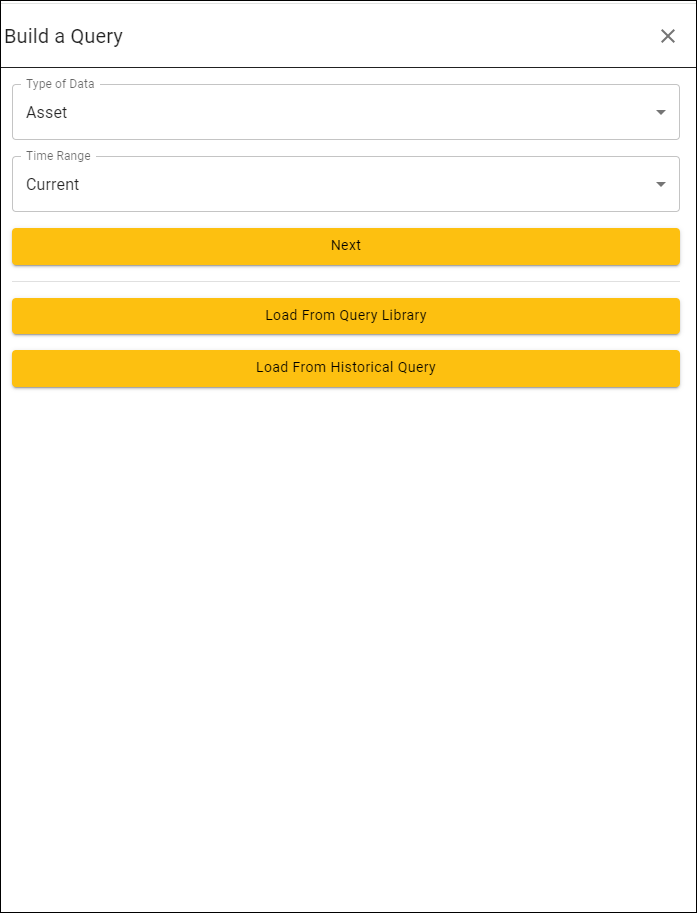
-
In the Build a Query page, you define the query for the assets or users that the action will act upon.
-
Click Next.
-
In the Build a Current Query page, enter the fields, operators, and values for the query. For existing actions, the query is already loaded in this page.
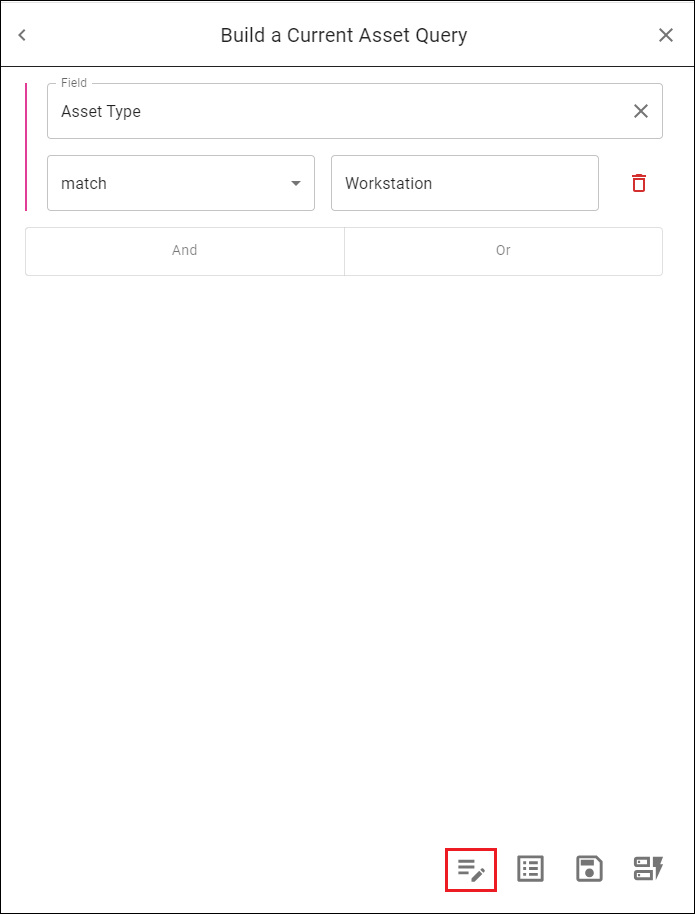
- For details on creating and editing queries in Lucidum, see the section on Building Queries.
NOTE: To optimize performance, the default time range is Current. If you need to access historical data, contact Lucidum Custom Success for help on using historical data without affecting performance.
-
Click the Apply (page and pencil) icon.
-
Click the Next (>) icon.
-
In the Schedule step, enter:
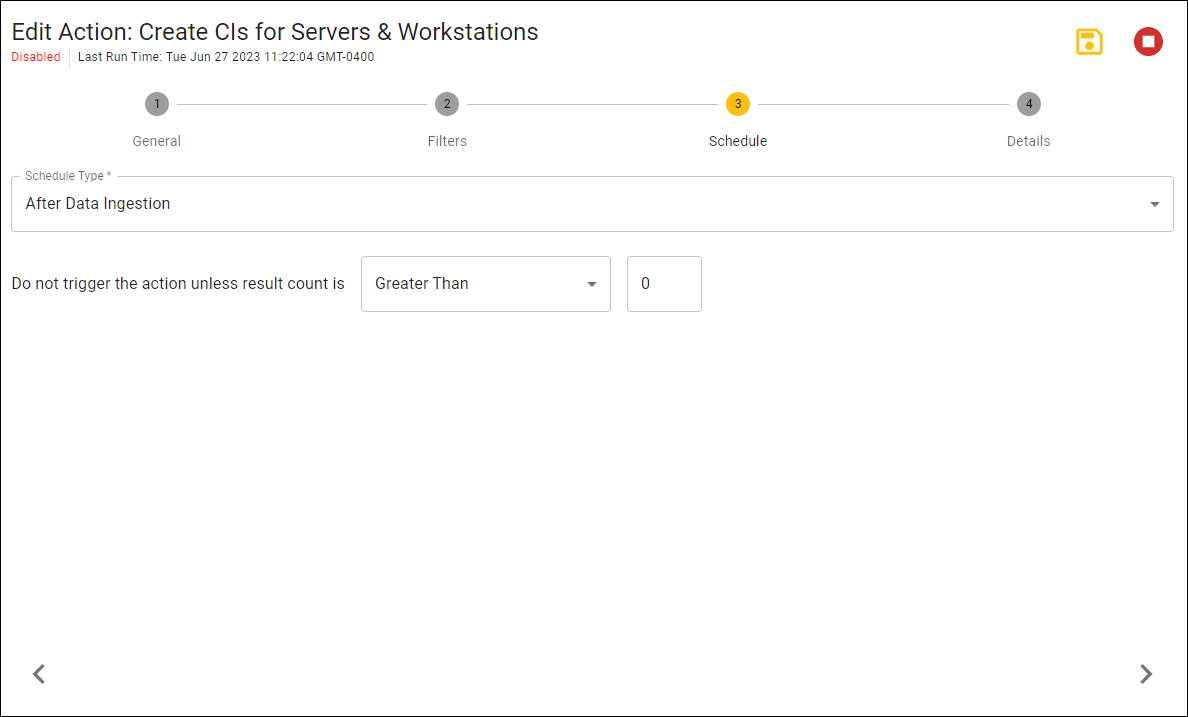
-
Schedule Type. Define the schedule for the action. Choices are:
-
Recurrence. Specify a frequency for the recurring schedule.
-
After Data Ingestion. The action is executed after data ingestion, which happens at least once every 24 hours and can also be triggered manually.
-
-
Do not trigger the action unless. Specify the number of results from Filters as a prerequisite for executing the action.
-
-
Click the Next (>) icon.
-
If you selected Create/Update ServiceNow Assets (IRE API) in the General page, in the Details step, enter the following:
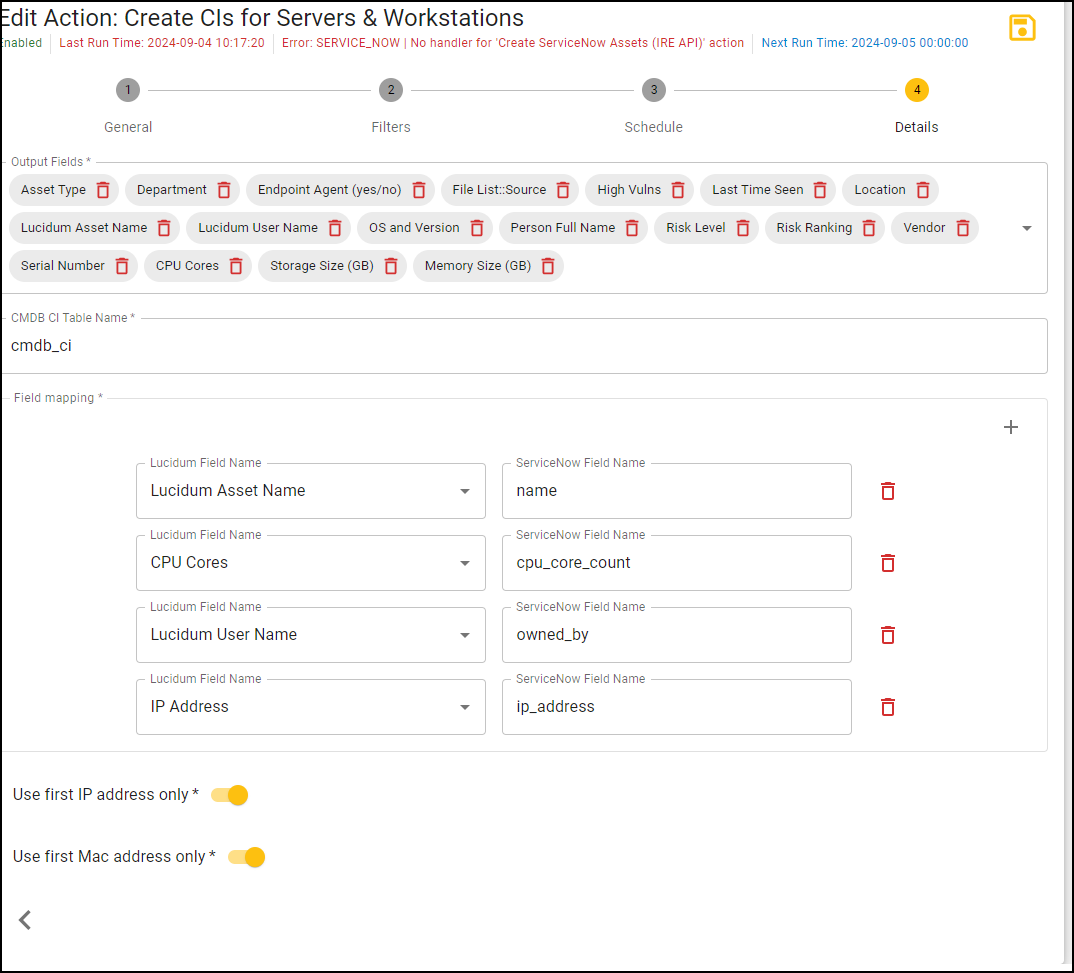
-
Output Fields. For the records selected with the Filters field, specify the columns to display. When creating or editing the query, you can select these fields in the Query Results page > Edit Column button.
-
CMDB CI Table Name. Specify the CMDB CI table name where the new or updated asset resides.
- Field mapping. Specify how you want field values from Lucidum to map to fields in ServiceNow. For example, in Lucidum, the asset name is stored in the field “Lucidum Asset Name”. In the example above, the value of “Luciudm Asset Name” will be stored in the ServiceNow field “name”.
- Use first IP address only. When this option is enabled, only the first IP address of a device will be added to the ServiceNow asset. If it is disabled, all IP addresses of the device will be added to the ServiceNow asset.
- Use first Mac address only. When this option is enabled, only the first MAC address of a device will be added to the ServiceNow asset. If it is disabled, all MAC addresses of the device will be added to the ServiceNow asset.
-
-
If you selected Create ServiceNow Incident (IRE API) in the General page, in the Details step, enter the following:
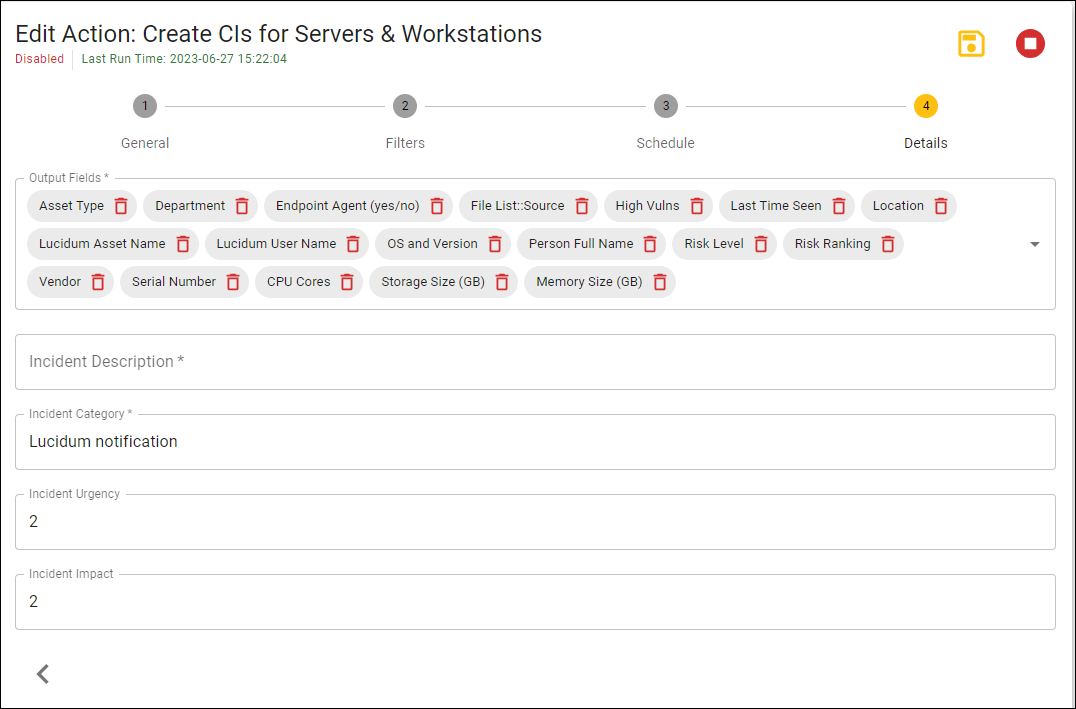
-
Output Fields. For the records selected with the Filters field, specify the columns to display. When creating or editing the query, you can select these fields in the Query Results page > Edit Column button.
-
Incident Description. Description that you want to appear in ServiceNow.
- Incident Category. Incident category you want to assign to this incident. For details on incident categories in ServiceNow, see https://docs.servicenow.com/bundle/xanadu-it-service-management/page/product/incident-management/reference/r_CategorizingIncidents.html.
- Incident Urgency. The urgency you want to assign to this incident. For details on incident urgency in ServiceNow, see https://docs.servicenow.com/bundle/xanadu-it-service-management/page/product/problem-management/concept/prioritise-problems.html.
- Incident Impact. The impact rgency you want to assign to this incident. For details on incident urgency in ServiceNow, see https://docs.servicenow.com/bundle/xanadu-it-service-management/page/product/problem-management/concept/prioritise-problems.html.
-




