Lucidum includes three Value-Oriented Dashboards that allow you to view data about all assets, all users, and all vulnerabilities.
The tables appear in the Lucidum Channels
-
Inventory > Assets. This table displays a list of all assets in Lucidum.
-
Identify Identities. This table displays a list of all users in Lucidum.
-
Threat Intelligence > Vulnerabilities. This table displays a list of all Vulnerabilities found in your environment by Lucidum.
View All Assets #
To view a the table with all assets:
-
Go to Dashboards
-
In the left pane, go to the Lucidum Channels.
-
In Lucidum Channels, select the Inventory channel.
-
In the right pane, select the Assets dashboard.
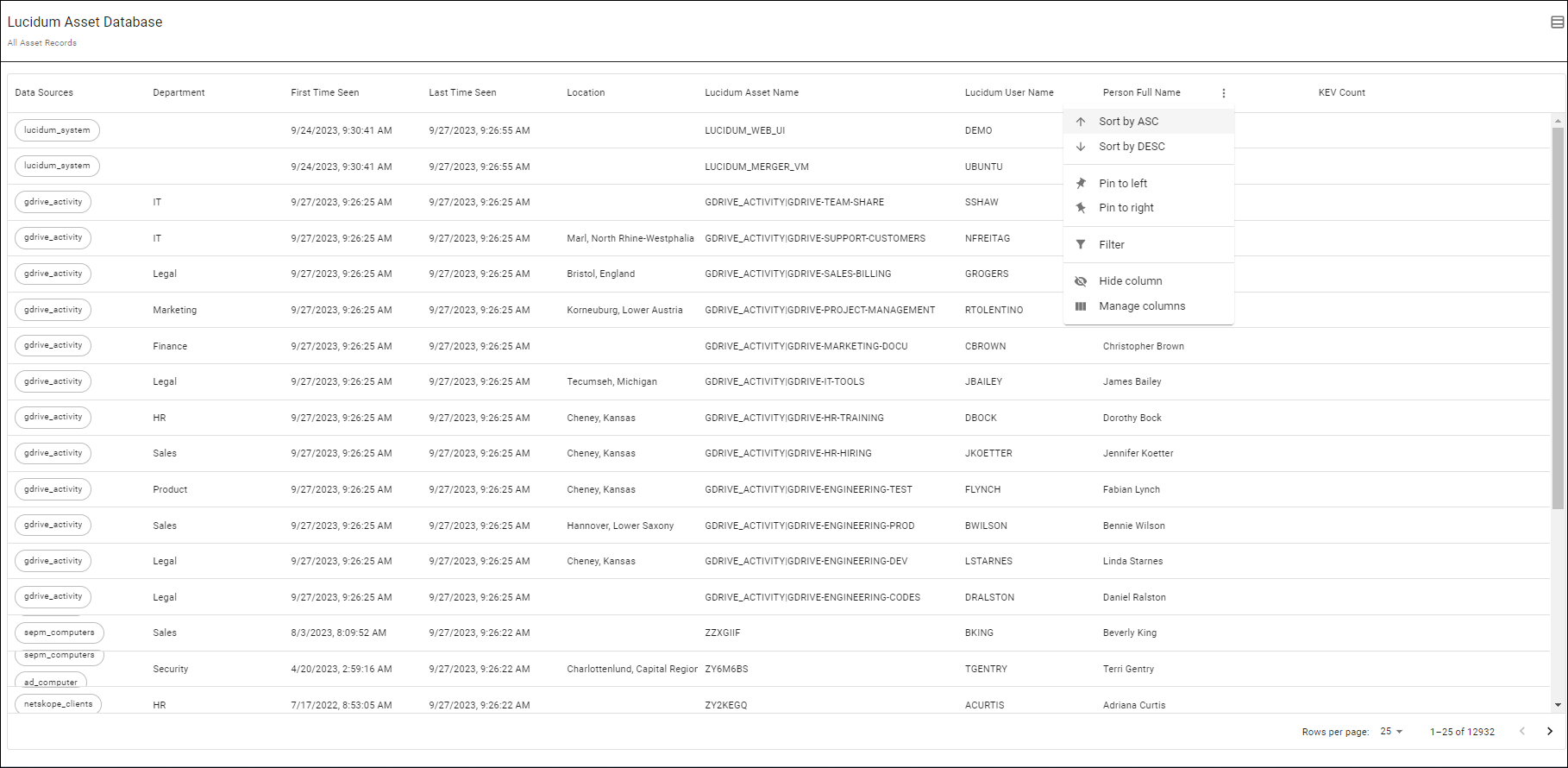
-
In the Lucidum Asset Database dashboard, you can view the following about each asset:
-
Data Sources. Data sources from which Lucidum ingested data about the asset.
-
Department. Department that “owns” this asset.
-
First Time Seen. Date and time Lucidum first saw this asset.
-
Last Time Seen. Date and time Lucidum most recently saw this asset.
-
Location. Location for the asset.
-
Lucidum Asset Name. Asset name derived by Lucidum.
-
Lucidum User Name. User name associated with the asset.
-
Person Full Name. User’s full name.
-
KEV Count. Number of Know Exploited Vulnerabilities (KEVs) associated with the asset.
-
-
For each column name, you can:
-
Sort by ASC. Sort the results by this column, in ascending order.
-
Sort by DESC. Sort the results by this column, in descending order.
-
Pin to left. The column is pinned to the left border. When you scroll left to right to view all the columns, this column stays on the left border.
-
Pin to right. The column is pinned to the right border. When you scroll left to right to view all the columns, this column stays on the right border.
-
Filter. Allows you to filter the table by one or more columns in the results table.
-
Hide Column. Removes the column from the page.
-
Manage columns. You can include or not include one or more columns in the results table.
-
View All Users #
To view a the table with all user:
-
Go to Dashboards
-
In the left pane, go to the Lucidum Channels.
-
In Lucidum Channels, select the Identity channel.
-
In the right pane, select the Identities dashboard.
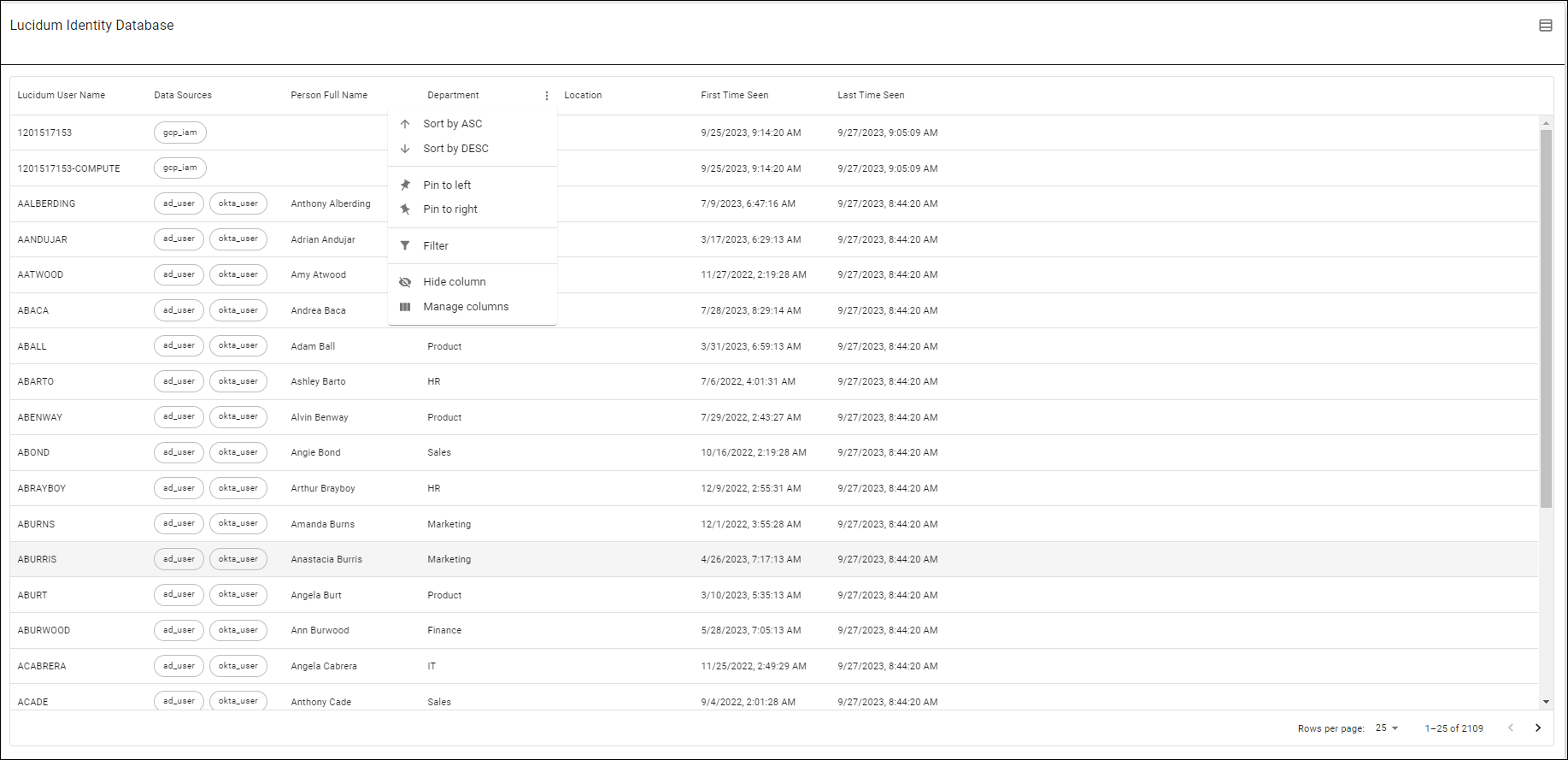
-
In the Lucidum Identity Database dashboard, you can view the following about each user:
-
Lucidum User Name. User name derived by Lucidum.
-
Data Sources. Data sources from which Lucidum ingested data about the user.
-
Person Full Name. User’s full name.
-
Department. Department aligned with the user.
-
Location. Location for the user.
-
First Time Seen. Date and time Lucidum first saw this user.
-
Last Time Seen. Date and time Lucidum most recently saw this user.
-
-
For each column name, you can:
-
Sort by ASC. Sort the results by this column, in ascending order.
-
Sort by DESC. Sort the results by this column, in descending order.
-
Pin to left. The column is pinned to the left border. When you scroll left to right to view all the columns, this column stays on the left border.
-
Pin to right. The column is pinned to the right border. When you scroll left to right to view all the columns, this column stays on the right border.
-
Filter. Allows you to filter the table by one or more columns in the results table.
-
Hide Column. Removes the column from the page.
-
Manage columns. You can include or not include one or more columns in the results table.
-
View All Vulnerabilities #
To view a the table with all vulnerabilities found in your environment:
-
Go to Dashboards
-
In the left pane, go to the Lucidum Channels.
-
In Lucidum Channels, select the channel Threat Intelligence.
- In the right pane, select the Vulnerabilities dashboard.
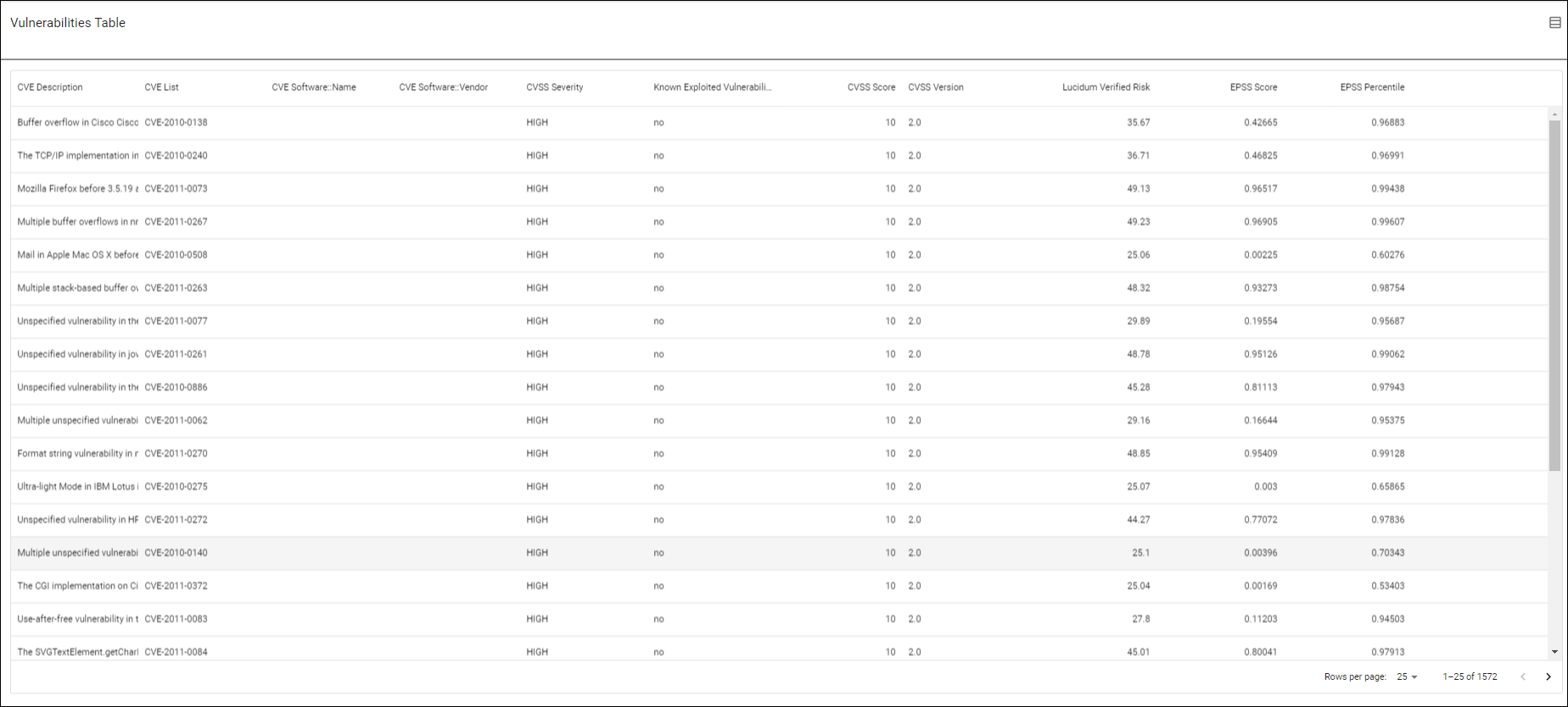
- In the Vulnerabilities Table dashboard, you can view the following about each asset:
-
CVE Description. Description of the CVE, as described by Mitre.
-
CVE List. The ID for the CVE, as provided by Mitre.
-
CVE Software Name. One or more software packages affected by the CVE.
-
CVE Software Vendor. Vendors associated with the entries in CVE Software Name.
-
CVSS Severity. Severity in the Common vulnerability scoring system. A mathematical/statistical scoring for vulnerabilities. Maintained by FIRST (forum of incident response and security teams).
-
Known Exploited Vulnerability. Specifies if this is a Known Exploited Vulnerability, as specified by CISA.
-
CVSS Score. Score in the Common vulnerability scoring system. A mathematical/statistical scoring for vulnerabilities. Maintained by FIRST (forum of incident response and security teams). Range is 0 (no risk) – 10 (critical risk).
-
CVSS Version. Version of the Common vulnerability scoring system . A mathematical/statistical scoring for vulnerabilities. Maintained by FIRST (forum of incident response and security teams).
-
Lucidum Verified Risk. Lucidum calculates Lucidum Verified Risk by ingesting CVSS data, KEV data, and EPSS data about a vulnerability and applying proprietary rule-based algorithms and machine learning algorithms. The lowest possible score is “1”. The highest possible score is “100”. The higher the Lucidum Verified Risk score, the greater the risk.
-
EPSS Score. Score in the Exploit prediction scoring system. A mathematical/statistical scoring for exploits. Maintained by FIRST (forum of incident response and security teams)
-
EPSS Percentile. Percentile in the Exploit prediction scoring system. A mathematical/statistical scoring for exploits. Maintained by FIRST (forum of incident response and security teams)
-
-
For each column name, you can:
-
Sort by ASC. Sort the results by this column, in ascending order.
-
Sort by DESC. Sort the results by this column, in descending order.
-
Pin to left. The column is pinned to the left border. When you scroll left to right to view all the columns, this column stays on the left border.
-
Pin to right. The column is pinned to the right border. When you scroll left to right to view all the columns, this column stays on the right border.
-
Filter. Allows you to filter the table by one or more columns in the results table.
-
Hide Column. Removes the column from the page.
-
Manage columns. You can include or not include one or more columns in the results table.
-








